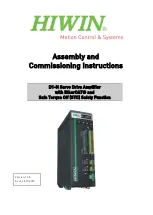Reviews:
No comments
Related manuals for D1-N Series

CS Series
Brand: JBL Pages: 20

Custom Vibrolux Reverb
Brand: Fender Pages: 2

OM2000A+
Brand: OM POWER Pages: 13

A30.3
Brand: Primare Pages: 10

Thunder Elite TE601D
Brand: MTX Pages: 1

KPA 2290
Brand: K+H Pages: 96

ORION 8002
Brand: Orion Pages: 21

PA-306
Brand: DAPAudio Pages: 15

SE84UFO3
Brand: Decware Pages: 18

1A7
Brand: Tektronix Pages: 127
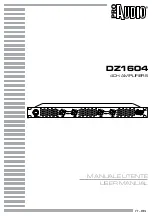
DZ1604
Brand: ProAudio Pages: 24

ECI 80D
Brand: ELECTROCOMPANIET Pages: 16

AX-459
Brand: Ude Pages: 15

OVATION MA 6.2
Brand: AVM Pages: 12

X604
Brand: Xtant Pages: 2

ROCKER 15 TERROR
Brand: ORANGE Pages: 4

ELA1190
Brand: Bazooka Pages: 25

SUPER CUB
Brand: AAD Pages: 10