Reviews:
No comments
Related manuals for SensePlus MX-PS-04

S6
Brand: Gallagher Pages: 90

S40
Brand: Gallagher Pages: 24

HM1205C
Brand: Makita Pages: 17

55 58 05
Brand: Westfalia Pages: 23
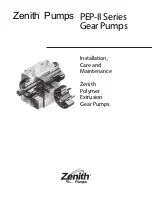
PEP-II Series
Brand: Zenith Pages: 12

4B.AM.USB
Brand: 4 BOX Pages: 3

Elite-16 PF E
Brand: Furman Pages: 28

DX E?72
Brand: Hilti Pages: 191

PDSS A1
Brand: Parkside Pages: 35

GSH25-C1
Brand: P.I.T. Pages: 20

PSC-260
Brand: Circuit-test Pages: 10

JJ-6HHDX
Brand: Jet Pages: 40

61737
Brand: Chicago Electric Pages: 16

SN268K00
Brand: Campbell Hausfeld Pages: 12

NUPS12
Brand: nextys Pages: 5

PullzAll 885002
Brand: Warn Industries Pages: 49

YT-8250
Brand: YATO Pages: 2

Wireless Power Supply RS24E-424N-PU Series
Brand: B&PLUS Pages: 2

















