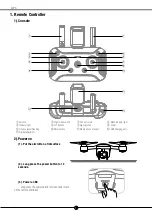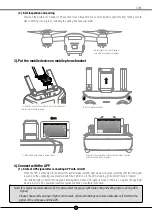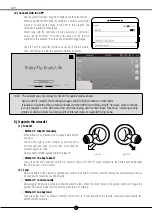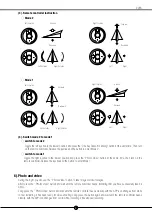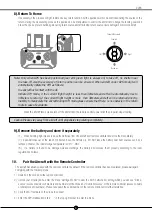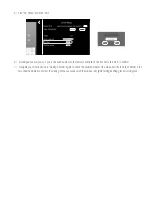X9PS Quick Start Guide
Download APP
Important
○
For your safety and to avoid loss of property, please read this manual carefully.
○
Please do not try to disassemble, modify or repair the aircraft. If necessary, please contact agent.
○
This manual is concise. For more details, please go to the "Help" in the upper right corner of the APP main
interface to download the electronic documents.
○
This instruction is updated without prior notice.