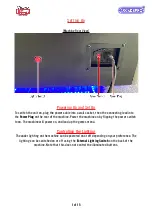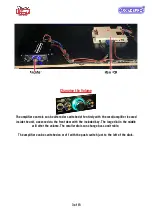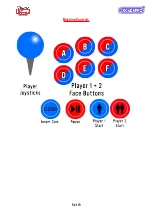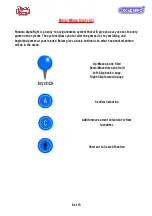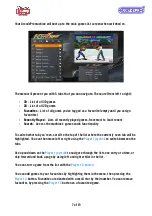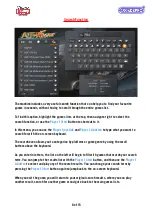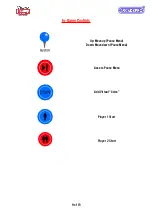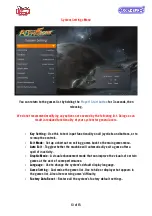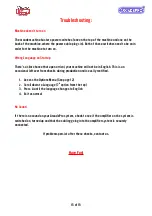Reviews:
No comments
Related manuals for ARCADEPRO Jupiter

NBA HANGTIME 40259
Brand: Midway Pages: 52

TICKET MINE
Brand: Jennison Entertainment Technologies Pages: 22

Easy Melt Air 1G
Brand: Ultraflex Pages: 22

TR5091
Brand: Panda Vending Pages: 4

VX
Brand: Everest Pages: 71

1812 AutoFolder
Brand: Martin Yale Pages: 2

EP-42F
Brand: ep Pages: 14

GALAGA
Brand: Quarter Arcades Pages: 20

Fantastic Prize
Brand: UNIS Pages: 34

ProRadiant Basic Digital Snow Melt Control II
Brand: Viega Pages: 5

HAPPYLAND
Brand: SUBSINO Pages: 22

HMKP-830
Brand: Hwasung Pages: 70

Bluebird Series
Brand: WMS Pages: 116