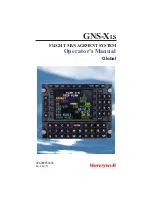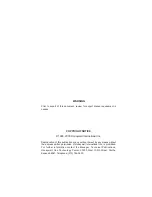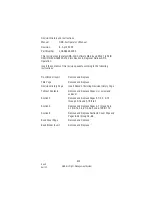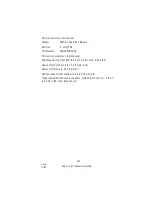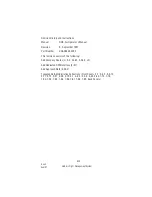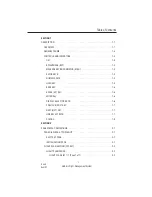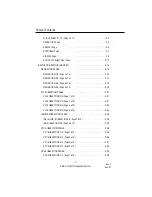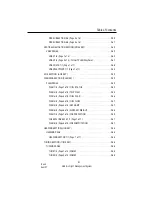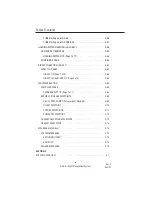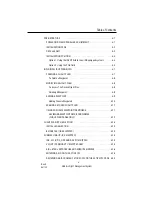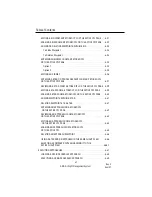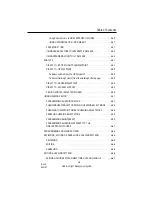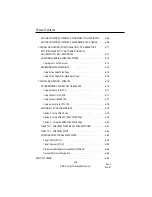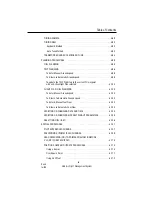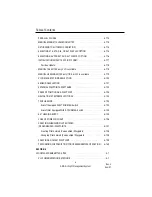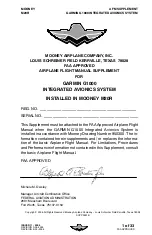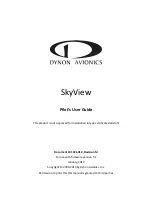Summary of Contents for GNS-XLS
Page 1: ...006 08845 0000 Rev 8 Apr 00 GNS XLS FLIGHT MANAGEMENT SYSTEM Operator s Manual Global N ...
Page 330: ...GNS XLS FMS with Regional Airline AFIS Rev 8 Apr 00 THIS PAGE INTENTIONALLY LEFT BLANK ...
Page 342: ...This Page Intentionally Left Blank 8 12 GNS XLS FMS with Regional Airline AFIS Rev 4 Sep 97 ...
Page 364: ...This Page Intentionally Left Blank 8 34 GNS XLS FMS with Regional Airline AFIS Rev 4 Sep 97 ...
Page 398: ...This Page Intentionally Left Blank 8 68 GNS XLS FMS with Regional Airline AFIS Rev 8 Apr 00 ...