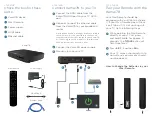STEP FIVE
Pair the Kamai7B remote with
your TV
This process may take up to five minutes to find
your TV code. You may need to repeat this process
several times depedning on your TV model.
1
While pointing your Maxi Remote
directly at your TV, press
1
and
3
for approx. 4
seconds. The
TV/AUX
button will flash three times.
2
Within 20 seconds, hold
TV/
AUX
button until the TV
turns off.
3
The remote should now
be paired. Press the
button to save the code.
Optional Step: if your
remote is not working
with your TV volume
If the TV VOL+/- button does not
work, try the following step:
While pointing your Maxi
Remote directly at your
TV, press
and
3
for
approx. 4 seconds. The
TV/
AUX
button will flash three
times.
Quick Install Guide
Hood Canal Communications:
Amino Kamai 7B
Endless entertainment
in a few easy steps.
STEP FOUR
Finalize the on-screen set-up
1
Choose your preferred language.
Supported languages are listed on the
screen.
2
Have an Android tablet? Easily pair
it with your Kamai 7B now. Follow
the on-screen instructions, or select
“Skip.”
3
If you’re not using the ethernet
cable, set up your WiFi network and
password now.
4
Have a Google account? Discover new
apps for videos, music and more by
linking it now, or select “Skip.”
5
View and accept Google’s Terms of
Service.
6
Location services: For increased
performance, we recommend disabling
this service.
7
Help Google improve: For increased
performance, we recommend disabling
this service.
8
Choose a name for your Kamai7B
device.
(
Go ahead, get creative. We
won’t judge.
)
9
View the “Welcome to Android TV”
tutorial to complete the Kamai7B
setup.
10
Enter your nexTV username and
password.
11
Continue to STEP FIVE to pair your
Maxi Remote with your TV.