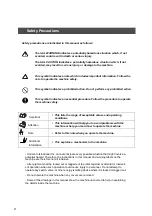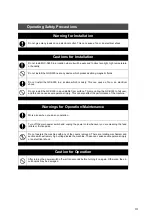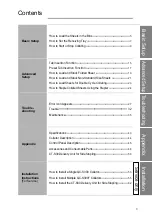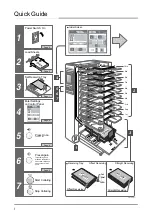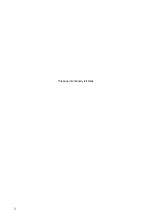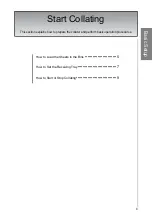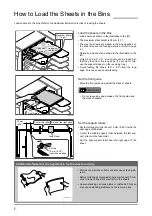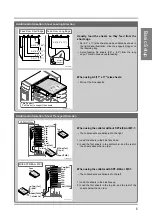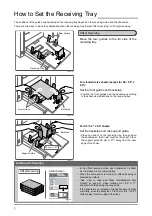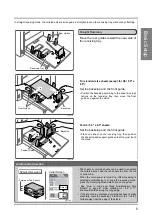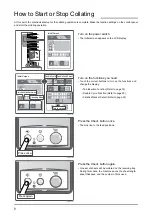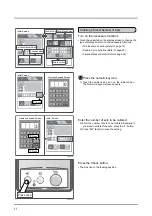I
• This manual is designed to help you to install, operate and maintain the QC-S300 Table
Top Collator. Please read and understand this manual, and keep it in a safe and
convenient place.
• Do not operate the QC-S300 until you have read and understood the instructions in this
manual.
• Horizon International Inc. shall not be liable for incidental consequential damages
resulting from: improper or inadequate maintenance by the customer, unauthorized
modification or misuse, or operation outside of the environmental specifications for the
product.
• Horizon International Inc. pursues a policy of continuing improvement in design and
performance of the product. Therefore, the product design and specifications are
subject to change without prior notice and without our legal obligation.
• All rights are reserved. No part of this manual may be photocopied, reproduced or
translated into another language without the prior written consent of Horizon
International Inc.
Important Information
QC-S300
COLLATOR
COLLATOR
Table Top Collator
UM201096-00
051008/QCS300/00E/TI,HS