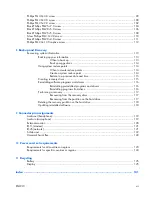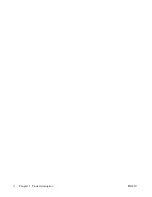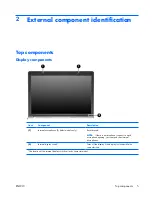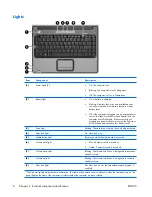Summary of Contents for V3000
Page 1: ...Compaq Presario V3000 Notebook PC Maintenance and Service Guide ...
Page 4: ...iv Safety warning notice ENWW ...
Page 8: ...viii ENWW ...
Page 12: ...4 Chapter 1 Product description ENWW ...
Page 144: ...136 Index ENWW ...
Page 145: ......
Page 146: ......