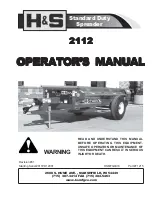Summary of Contents for 14-in-1 Media Card Reader
Page 1: ...HP 14 in 1 Media Card Reader User Guide ...
Page 4: ...iv About This Guide ...
Page 6: ...vi ...
Page 1: ...HP 14 in 1 Media Card Reader User Guide ...
Page 4: ...iv About This Guide ...
Page 6: ...vi ...