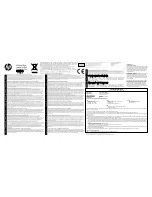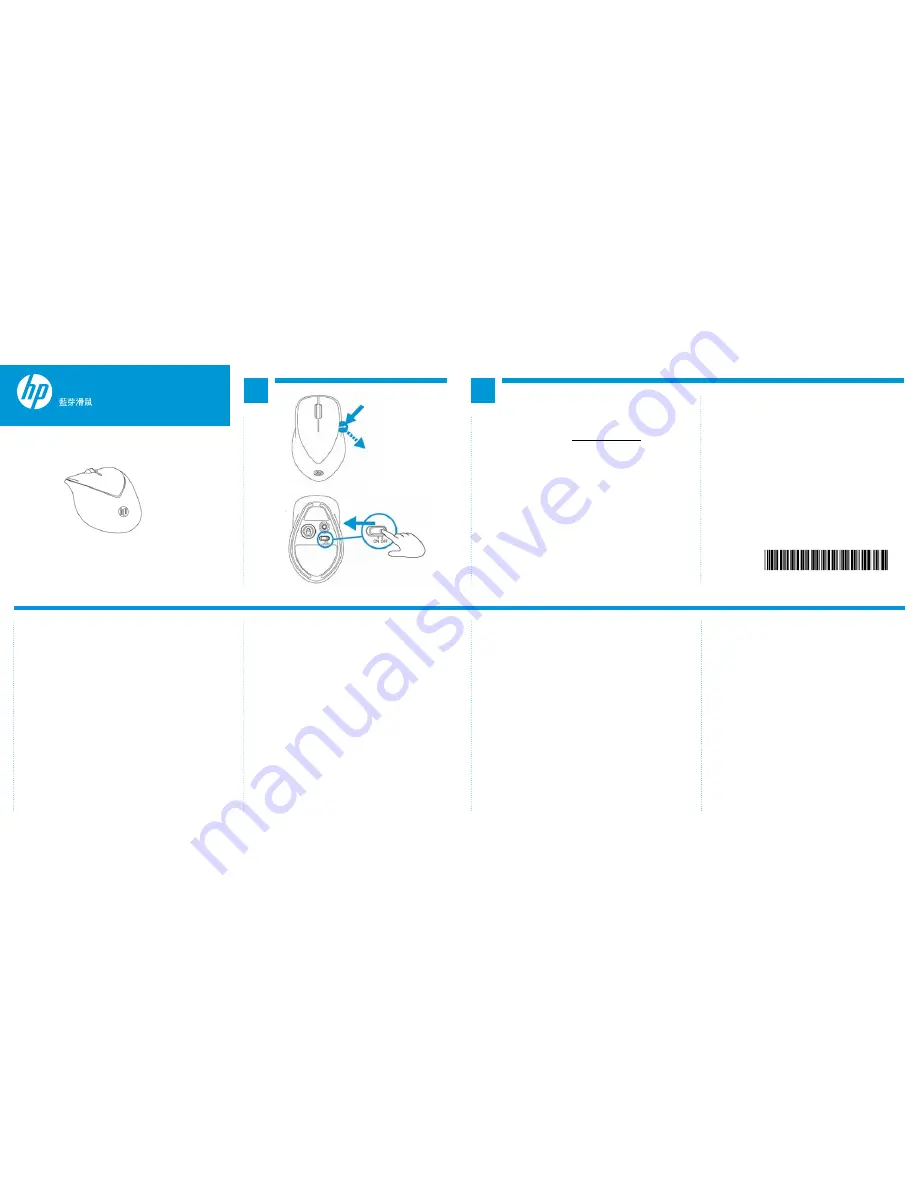
Bluetooth Mouse x4000b
696986-001
B
A
1
2
To use your Bluetooth mouse, you must first pair (connect) it with your
computer.
1) Turn on the computer and the Bluetooth mouse.
2) Ensure that your computer has Bluetooth turned on.
3) Start the Bluetooth pairing wizard on your computer.
For more information, go to http://www.hp.com/support and select your
country region. Under
Product Support & Troubleshooting
, type the
mouse model number (located on the bottom of the mouse) and click
Search. Click the link of your specific mouse, and then click
Manuals
for a
link to the
Bluetooth Pairing User Guidle.
Para utilizar su mouse Bluetooth, primero debe emparejarlo (conectarlo)
con su equipo.
1) Encienda el equipo y el mouse Bluetooth.
2) Cerciórese de que la funcionalidad Bluetooth de su equipo esté
encendida.
3) Inicie el asistente de emparejamiento de Bluetooth en su equipo.
Para más información, visite http://www.hp.com/support y seleccione su
país o región. En
Soporte y solución de problemas
, ingrese el número
de modelo del mouse (que se encuentra en la parte inferior del mismo)
a haga clic en
Buscar
. Haga clic en el vínculo para su modelo de mouse
específico, y luego haga clic en
Manuales
para acceder al vínculo de la
Bluetooth Pairing User Guide
(Guía del usuario para el emparejamiento
de Bluetooth).
Para obter mais informações, visite http://www.hp.com/support e selecione o
seu país ou região. Na seção
Suporte e solução de problemas
, digite o número
do modelo do mouse (localizado na parte inferior do mouse) e clique em
Pesquisa
. Clique no link do seu mouse específico, depois clique em
Manuais
e
obtenha um link para o
Guia de Correspondência Bluetooth.
Sie müssen die Bluetooth Maus zuerst mit dem Computer koppeln (verbinden),
um sie verwenden zu können.
1) Schalten Sie den Computer und die Bluetooth Maus ein.
2) Vergewissern Sie sich, dass Ihr Computer Bluetooth aktiviert hat.
3) Starten Sie den Bluetooth-Pairing-Assistenten auf Ihrem Computer.
Um weitere Informationen zu erhalten, gehen Sie zu und wählen Sie Ihr Land
oder Ihre Region. Geben Sie unter
Produktsupport und Fehlerbeseitigung
die
Modellnummer der Maus (auf der Unterseite der Maus zu finden) ein und klicken
Sie auf
Suchen
. Klicken Sie auf den Link für Ihre Maus und klicken Sie dann auf
Handbücher
, um zum Link für das
Bluetooth Pairing User Guide
(Bluetooth-
Pairing-Benutzerhandbuch) zu gelangen.
Per usare il mouse Bluethooth occorre per prima cosa accoppiarlo (collegarlo)
al computer.
1) Accendere il computer e il mouse Bluetooth.
2) Verificare che il computer abbia il Bluetooth acceso.
3) Avviare la procedura guidata di accoppiamento del Bluetooth al computer.
Per maggiori informazioni andare a http://www.hp.com/support e selezionare
il proprio paese/regione. In
Supporto e risoluzione dei problemi
digitare il nu
-
mero del modello del mouse (sul retro del mouse) e fare clic su
Cerca
. Fare clic
sul collegamento specifico del proprio mouse e fare quindi su
Manuali
per colle
-
garsi a
Bluetooth
Pairing User Guide (Manuale dell’utente per l’accoppiamento
del Bluetooth).
Om uw Bluetooth-muis te kunnen gebruiken, moet u deze eerst afstemmen op
uw computer (hiermee verbinden).
1) Zet de computer en de Bluetooth-muis aan.
2) Zorg ervoor dat Bluetooth op uw computer ingeschakeld is.
3) Start de Bluetooth wizard Afstemmen op uw computer.
Ga voor meer informatie naar http://www.hp.com/support en selecteer uw land
of regio. Typ onder
Productondersteuning & probleemoplossing
het model
-
nummer van de muis (deze is te vinden aan de onderkant van de muis) en klik
op
Zoeken
. Klik op de koppeling voor uw muis en klik vervolgens op
Manuals
voor een koppeling naar de
Bluetooth Pairing User Guide
.
Bluetooth farenizi kullanmak için, ilk olarak bilgisayarınızla eşleştirmeniz
(bağlamanız) gerekmektedir.
1) Bilgisayarı ve Bluetooth fareyi açın.
2) Bilgisayarınızın Bluetooth’unun açık olduğundan emin olun.
3) Bilgisayarınızdaki Bluetooth eşleştirme sihirbazını başlatın.
Daha fazla bilgi için, http://www.hp.com/support adresine giderek ülke
veya bölgenizi seçin.
Ürün Desteği ve Problem Çözme
bölümünde (farenin
altında yer alan) fare model numarasını yazın ve Ara’ya tıklayın. Fareniz için
olan bağlantıya tıklayın ve ardından Bluetooth Eşleştirme Kullanıcı
Kılavuzu
bağlantısı için Kılavuzlar’a tıklayın.
Для использования мыши Bluetooth необходимо сначала создать
пару (подключить) мыши с компьютером.
1)
Включите компьютер и мышь Bluetooth.
2)
Убедитесь, что на компьютере включено устройство Bluetooth.
3)
Запустите мастер создания пары Bluetooth на вашем компьютере.
Для получения дополнительных сведений посетите веб-страницу
http://www.hp.com/support и выберите свою страну или регион.
В разделе
Поддержка продукта
введите номер модели мыши
(расположен на нижней части мыши) и нажмите кнопку «
Поиск
».
Щёлкните ссылку нужной мыши, затем выберите
Документация
,
чтобы получить ссылку на «
Руководство пользователя по созданию
пары Bluetooth
».
Bluetooth
마우스를 사용하려면 먼저 마우스를 컴퓨터와 페어링(연결)해
야 합니다.
1)
컴퓨터와
Bluetooth mouse
를 켭니다.
2)
컴퓨터에서
Bluetooth
가 켜져 있는지 확인합니다.
3)
컴퓨터에서
Bluetooth
연결 마법사를 시작합니다.
자세한 내용은
http://www.hp.com/support
로 이동하여 국가 또는 지역을
선택합니다. 제품 지원 및 문제 해결에서 마우스 바닥에 있는 마우스 모
델 번호를 입력한 후 검색을 클릭합니다. 특정 마우스의 링크를 클릭한 후
Bluetooth
연결 사용 설명서에 연결하는 사용설명서를 클릭합니다.
Bluetooth
マウスを使用するには、まずお使いのコンピューターとペアリン
グ(接ー)する必要があります。
1)
コンピューターおよび
Bluetooth
マウスの電源を入れます。
2) Bluetooth
機能がコンピューターで有ーになっていることを確認します。
3)
コンピューターで
Bluetooth
ペアリング ウィザードを開始します。
詳しくは、
http://www.hp.com/support/
を表示して、ーまたは地域を選ーします。
[製品サポート ソリューション]タブで、マウスのモデル番ー(マウスの裏面に記
載されています)を入力し、[ー索]をクリックします。 お使いのマウスのリ
ンクをクリックし、[製品マニュアル]をクリックして『
Bluetooth Pairing User
Guide
』(
Bluetooth
ペアリング ユーザー ガイド)へのリンクを表示します。
要使用您的蓝牙鼠标,必须先将其与您的计算机配对(连接)。
1)
打开计算机和蓝牙鼠标。
2)
确保计算机上的蓝牙已打开。
3)
启动计算机上的蓝牙配对向导。
有关更多信息,请转至
http://www.hp.com/support
并选择您所在的国家或地区。
在产品使用和问题解决下,输入鼠标型号(位于鼠标底部)并单击“搜索”。单
击特定鼠标的链接,然后单击“手册”获得《蓝牙配对用户指南》的链接。
若要使用藍牙滑鼠,必須先將滑鼠與電腦配對(連線)。
1)
開啟電腦及藍牙滑鼠的電源。
2)
確定電腦中的藍牙功能已開啟。
3)
啟動電腦中的藍牙配對精靈。
如需詳細資訊,請移至
http://www.hp.com/support
並選取您所在的國家或
區域。在產品使用和疑難排解下方輸入滑鼠型號(在滑鼠底部),然後按
一下搜尋。按一下您所用滑鼠的連結,然後按一下使用手冊,隨即會連結
至《藍牙配對使用指南》。
蓝牙鼠标
x4000b
Pour utiliser la souris Bluetooth, vous devez premièrement la synchroniser
(connecter) à votre ordinateur.
1) Mettre l’ordinateur et la souris Bluetooth sous tension.
2) S’assurer que la fonction Bluetooth est activée sur l’ordinateur.
3) Démarrer l’assistant de synchronisation Bluetooth sur l’ordinateur.
Pour obtenir d’autres renseignements, visitez le site http://www.hp.com/
support et sélectionnez votre pays ou votre région. Sous
Support produit et
dépannage
, inscrivez le numéro de modèle de la souris (situé sous la souris)
et cliquez sur
Recherche
. Cliquez sur le lien de votre souris, puis cliquez sur
Manuels
pour obtenir un lien vers le
Guide de l’utilisateur pour la
synchronisation Bluetooth.
Para usar o mouse Bluetooth, primeiro você deve correspondê-lo
(conectá-lo) ao computador.
1) Ligue o computador e o mouse Bluetooth.
2) Certifique-se de que o Bluetooth está ligado no computador.
3) Inicie o assistente de correspondência Bluetooth no computador.
Quick Setup
x4000b