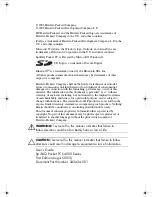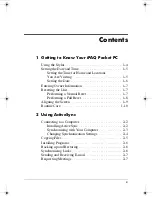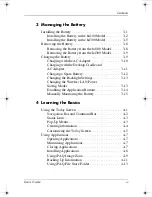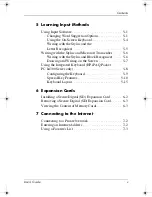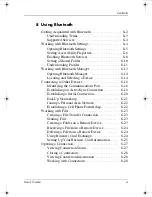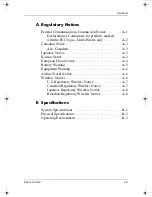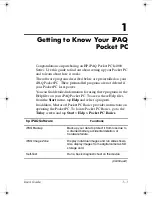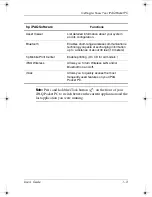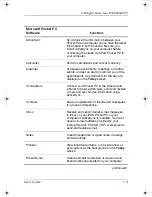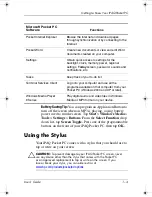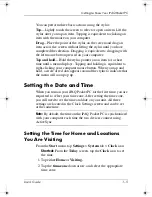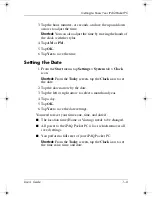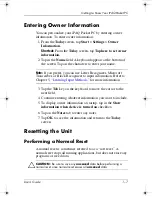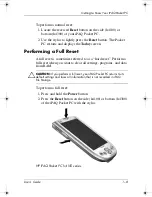Reviews:
No comments
Related manuals for 4355 - iPAQ Pocket PC

Dolphin 9500
Brand: Hand Held Products Pages: 4

CLIE PEG-TJ35
Brand: Sony Pages: 1

CLIE PEG-TJ37
Brand: Sony Pages: 8

CLIE PEG-TJ27
Brand: Sony Pages: 6
5000 Series
Brand: Opticon Pages: 7

BD100
Brand: Unitech Pages: 2

i-STAT 1
Brand: Abbott Pages: 7

iXL
Brand: Fisher-Price Pages: 12

RTR-500DC
Brand: T&D Pages: 88

Zaurus SL-5500
Brand: Sharp Pages: 16

XPA V1415
Brand: Swisscom Pages: 20

T13C
Brand: Long Range Systems Pages: 7