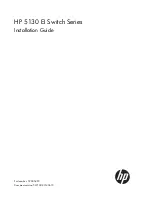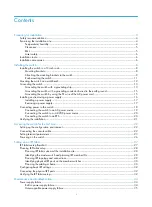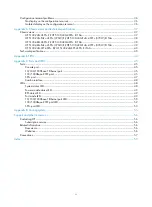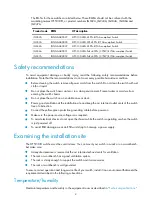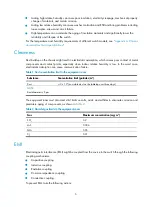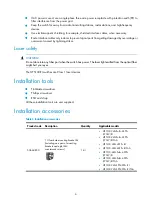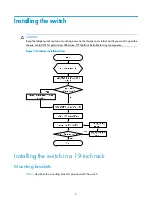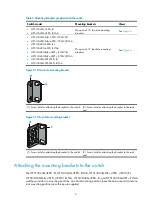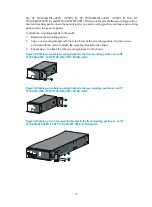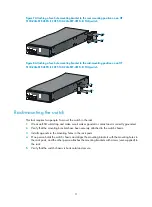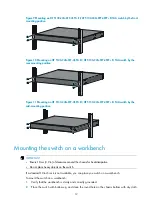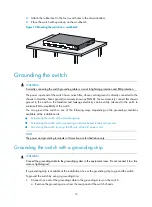Reviews:
No comments
Related manuals for 5130-24G-4SFP+ EI

HaptiSync Hub
Brand: D-Box Pages: 27

608MFX-ST
Brand: N-Tron Pages: 2

ePowerSwitch 8M+R2
Brand: Neol Pages: 74

B310-701-4K
Brand: Tripp Lite Pages: 80

HDS-21R
Brand: PureLink Pages: 10

S9180-32X
Brand: UfiSpace Pages: 25

Vision 332702
Brand: Equip Pages: 10

GS-1148L
Brand: Ruby Tech Pages: 2

Signature ANTENNA GENIUS 8x2 v2 PLUS
Brand: 4O3A Pages: 57

3C16987
Brand: 3Com Pages: 62

Elinx EIR510-2MC-T
Brand: B&B Electronics Pages: 107

709FX Series
Brand: N-Tron Pages: 196

WLM -
Brand: Omron Pages: 10

KingShield T206-C
Brand: Green Brook Pages: 2

VS81
Brand: AMAV Pages: 8

DOC42
Brand: NeoPro Pages: 36

VM7814
Brand: ATEN Pages: 2

AV800HD
Brand: A SYSTEMS Pages: 80