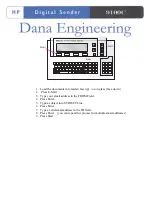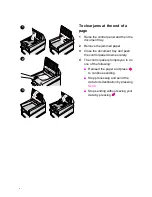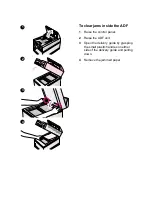1.
Load the documents into feeder{face up} / or on glass {face down}
2.
Press E-Mail
3.
Type your email address in the FROM Field.
4.
Press Enter.
5.
Type a subject into SUBJECT Line.
6.
Press Enter
7.
Type a valid email address in the TO field.
8.
Press Enter. {you can repeat this process for multiple email addresses}
9.
Press Start
Enter
Start