Reviews:
No comments
Related manuals for A-F5000

SC818
Brand: Supermicro Pages: 32

Total Access 1500
Brand: ADTRAN Pages: 8

MX2820
Brand: ADTRAN Pages: 2
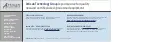
M9018A
Brand: Keysight Pages: 52

Ixia IxOS XGS2 Series
Brand: Keysight Pages: 64

RCK-203BE
Brand: AICSYS Pages: 10

FortiGate FortiGate-5020
Brand: Fortinet Pages: 402

Apollo z70
Brand: HPE Pages: 60

















