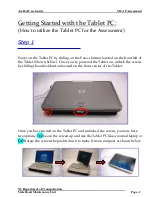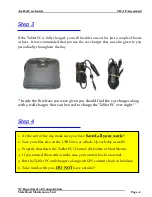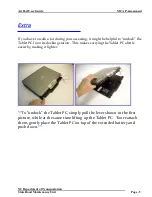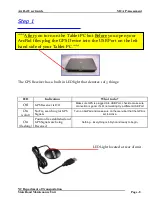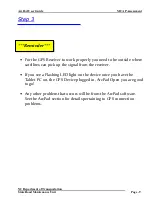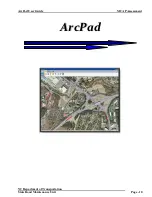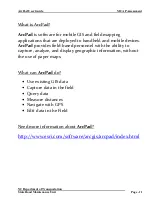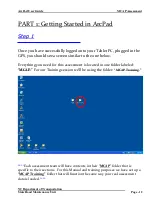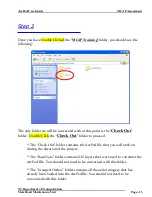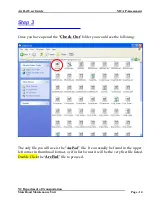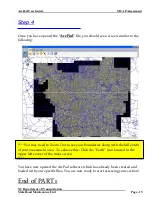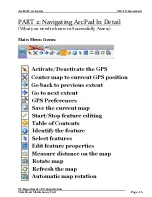Reviews:
No comments
Related manuals for ArcPad

IO-100
Brand: i-mobile Pages: 57

RP105
Brand: Fenton Pages: 24

COOLTAB-70
Brand: LENCO Pages: 33

JTA-325BTW
Brand: Jensen Pages: 18

Tesla W8
Brand: bq Pages: 40

TL10RE1
Brand: ECS Pages: 49

iX104C3
Brand: Xplore Pages: 110

2-830F
Brand: Yoga Pages: 57

A7 Internet Tablet
Brand: Elocity Pages: 28

Pen Display 24
Brand: Xencelabs Pages: 24

CS35
Brand: Leica Pages: 18

CS25 GNSS plus
Brand: Leica Pages: 40

PS-100+
Brand: Block Pages: 26

ION Series
Brand: POS-X Pages: 17

EAGLE 804
Brand: Krüger & Matz Pages: 24

IBR-ITAB
Brand: iBridge Pages: 68

miTabMINT
Brand: Wolder Pages: 88

HURRICANE NEO
Brand: Acoustic Signature Pages: 12