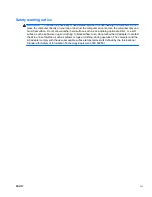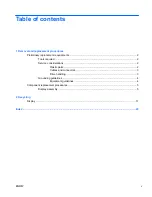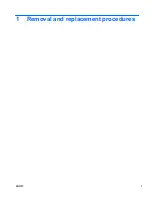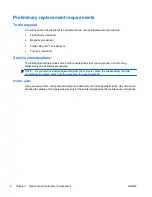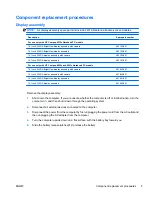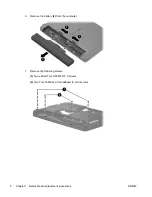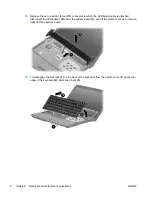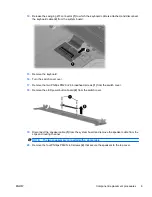Summary of Contents for Compaq 6530s
Page 4: ...iv Safety warning notice ENWW ...
Page 6: ...vi ENWW ...
Page 7: ...1 Removal and replacement procedures ENWW 1 ...
Page 22: ...16 Chapter 1 Removal and replacement procedures ENWW ...
Page 30: ...24 Index ENWW ...
Page 31: ......
Page 32: ......