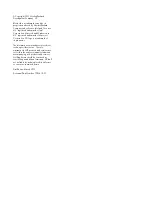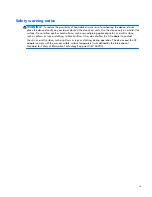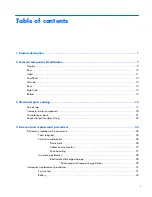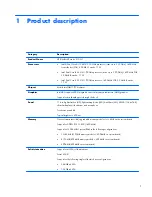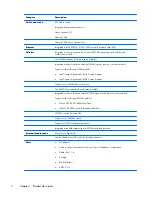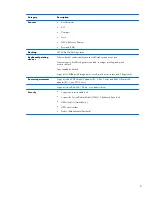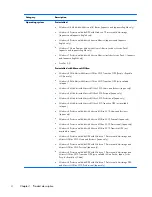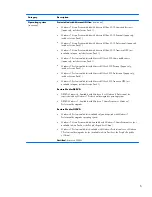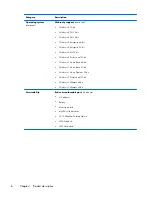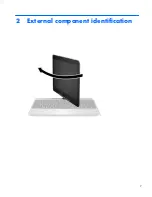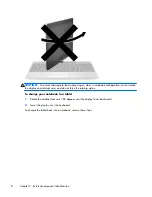Reviews:
No comments
Related manuals for EliteBook Revolve 810 G1

Toughbook 19
Brand: Panasonic Pages: 13

Toughbook 19
Brand: Panasonic Pages: 4

CF-W5LWEZZBM
Brand: Panasonic Pages: 36

CF-SZ6 Series
Brand: Panasonic Pages: 112

Toughbook 53
Brand: Panasonic Pages: 40

CF-W7 Series
Brand: Panasonic Pages: 192

Toughbook CF-T7BWATAAM
Brand: Panasonic Pages: 44

Toughbook CF-F8EWDZZAM
Brand: Panasonic Pages: 20

Toughbook CF-19CHBAXBM
Brand: Panasonic Pages: 2

CF-19K4RAX2M
Brand: Panasonic Pages: 40

The Toughbook 52
Brand: Panasonic Pages: 2

Portfolio
Brand: Atari Pages: 95

RZ09-0368
Brand: Razer Pages: 13

M560A Service
Brand: EUROCOM Pages: 92

SVS1511JFXB
Brand: Sony Pages: 2

SVS1511HGXB
Brand: Sony Pages: 2

SVS1511CFXB
Brand: Sony Pages: 2

SVS1511DGXB
Brand: Sony Pages: 2