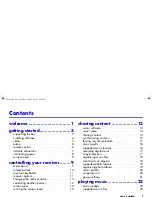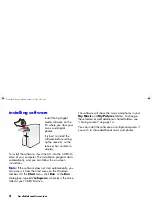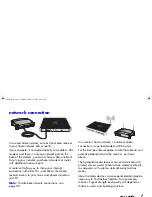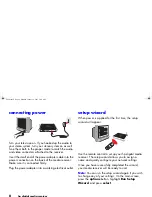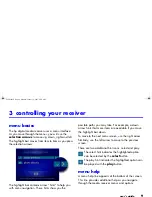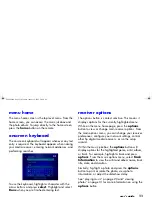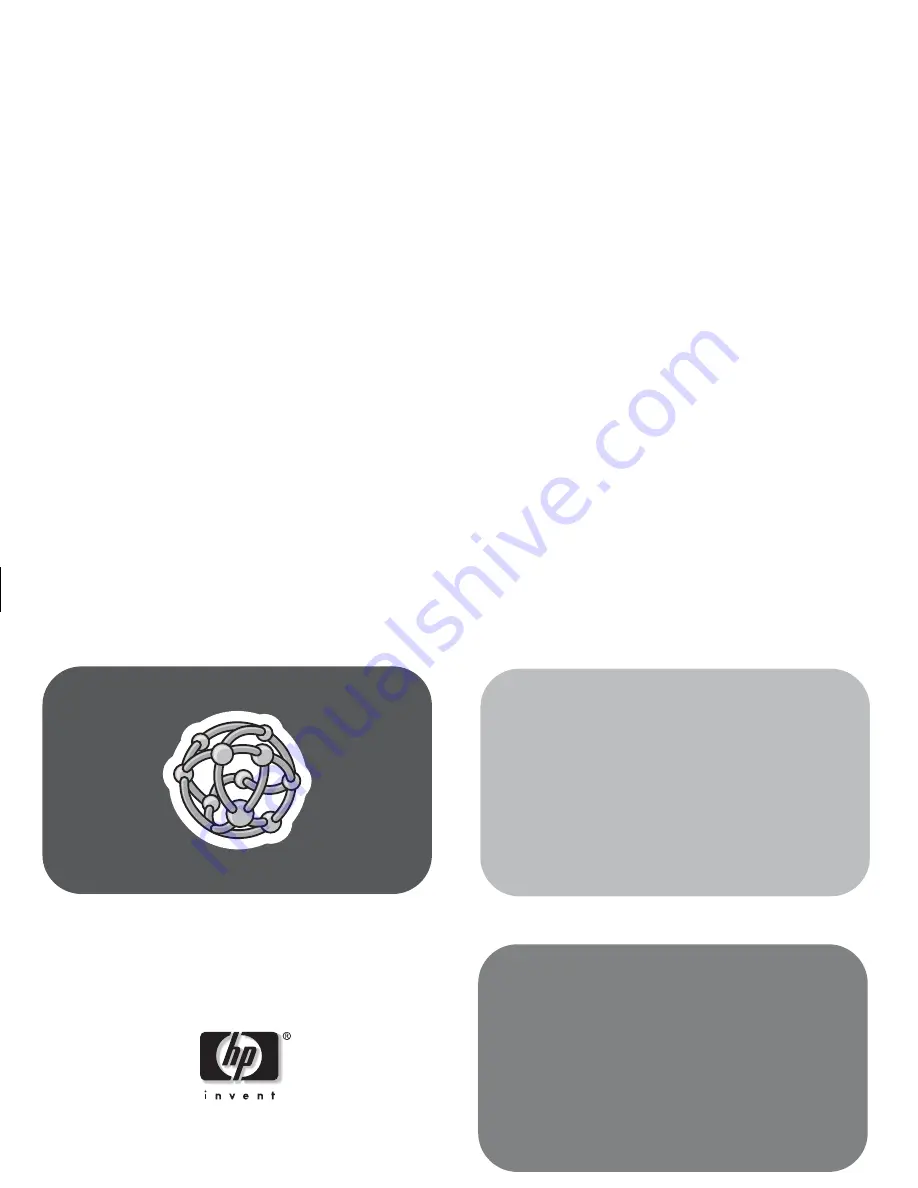Reviews:
No comments
Related manuals for EN5000

WTT16 Series
Brand: QUNDIS Pages: 8

hk440 Vxi
Brand: Harman Kardon Pages: 54

AVR 1565
Brand: Harman Kardon Pages: 8

AVR 3600
Brand: Harman Kardon Pages: 5

SMART GATEWAY
Brand: L&S Pages: 5

Broadway HD-S2
Brand: PCTV Systems Pages: 2

BV765BLC
Brand: Boss Audio Systems Pages: 23

DTT8100
Brand: Boston Pages: 48

PLML50FB
Brand: Pyle Pages: 18

SR-4E
Brand: Nakamichi Pages: 36

AQ-IP-3B
Brand: Aquatic Pages: 22

775DI
Brand: Boss Audio Systems Pages: 13

DLR 60 2.0
Brand: Williams Sound Pages: 8

ReDi 100
Brand: Crypto Pages: 26

M039R
Brand: Avermedia Pages: 2

S-77A
Brand: Hallicrafters Pages: 16

IC-F6022
Brand: Icom Pages: 24

7220PE 7020e
Brand: NAD Pages: 22