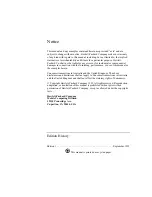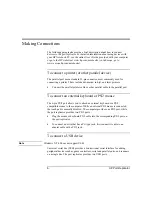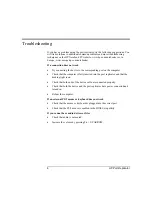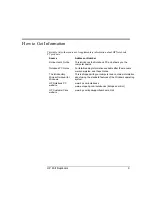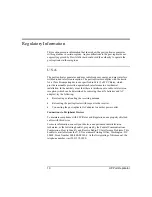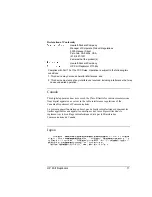Reviews:
No comments
Related manuals for F1738A

700
Brand: Jetmaster Pages: 17

AP1
Brand: Qube Pages: 19

77
Brand: IBM Pages: 12

VHX-37F
Brand: Dakota Digital Pages: 2

VHX systems
Brand: Dakota Digital Pages: 6

BIM-01-2
Brand: Dakota Digital Pages: 7

M538-BS
Brand: Dakota Alert Pages: 2

FARO
Brand: UNIT 1 Pages: 23

FIGO
Brand: Kabuto Pages: 16

Heating Overblanket
Brand: Lanaform Pages: 84

Aroma Globe
Brand: Lanaform Pages: 84

Aroma Design
Brand: Lanaform Pages: 72

Aroma Decor
Brand: Lanaform Pages: 80

Toughbook CF-U1AQB1G2M
Brand: Panasonic Pages: 60

Legend G3 738 NGK
Brand: Valor Pages: 6

A44 sound rocker
Brand: LumiSource Pages: 8

Ecoline UE-48Li80
Brand: UPOWER Pages: 6

GV-WM4
Brand: Groov-e Pages: 2