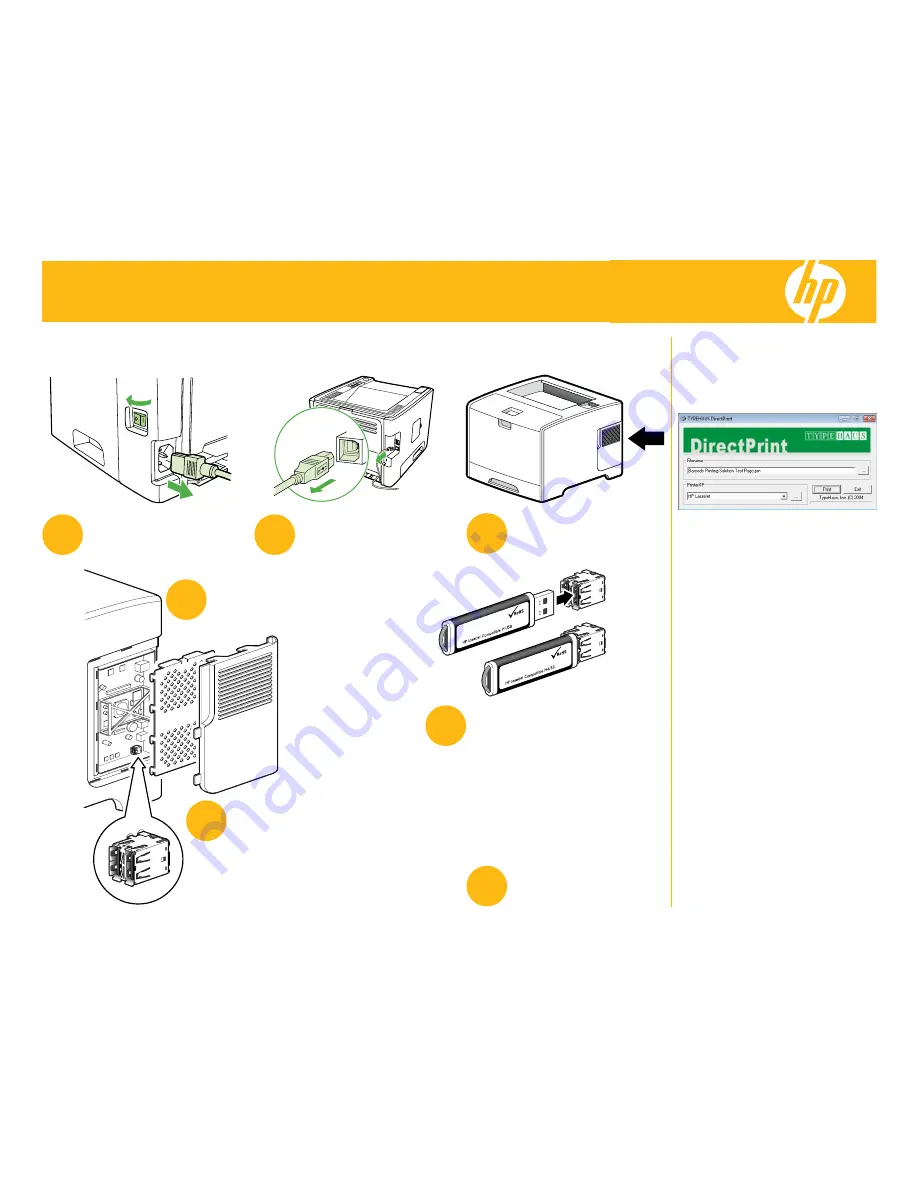
Barcode
Printing Solution
Installation & Test Guide
For HP LaserJets & MFPs with FutureSmart Host USB(3)
For product questions, please visit
www.hp.com/go/laserjetfonts
or call HP LaserJet Fonts Call Center
(661) 257-5571
Reorder Part Number: HG271TT
1
Use the power switch to turn off
the printer and then unplug the
power cord from the printer.
2
Unplug all remaining cables and
cords from the printer.
7
Close the shield and access door,
reconnect all cables and cords,
then turn the power switch on.
(3567-120509A)
HP logo is a registered trademark of Hewlett-Packard.
Congratulations!
You are now ready to print bar codes using
your LaserJet. The CD that came with
your Barcode Printing Solution contains an
application for testing the new capabilities.
1. Insert the CD in your CD/DVD drive and
use Windows File Explorer to browse the
CD and double-click on DirectPrint.exe.
2. In the “Filename” section, click the “...”
button. Browse to select the file “Barcode
Printing Solution Test Page.prn” also
located on the CD.
3. In the “Printer/IP” section, select the
printer from the dropdown list or enter the
IP address if it is attached to the network.
4. Select the “Print” button.
5. Compare the printed test page to the
reverse side of these instructions.
6. Select the “Exit” button to close the
application.
6
Insert the solution into any open
USB connector inside the printer.
The solution will only insert in one
orientation. If it does not insert
easily, rotate it and try again.
Never use strong force. Strong
force may damage your printer.
4
Open the access door and metal
shield. On some models the
door and shield may remove
completely.
5
Locate the USB connectors. The
number of USB connectors, and
the location and orientation can
vary by model.
3
Locate the access door located
on the side of the printer. The
location can vary by model.
WARNING:
Do not insert your Barcode Printing Solution USB device into your PC or system other than your printer. PCs and other systems can
automatically erase the device. The device is only compatible with the USB connectors located
inside
your printer.



















