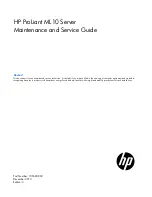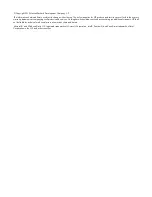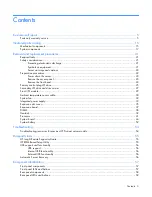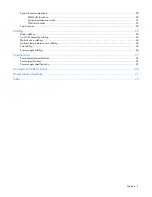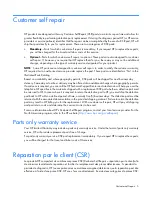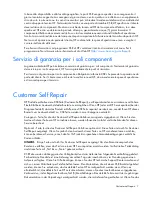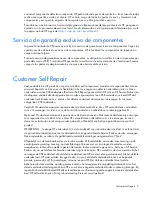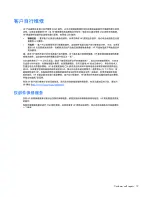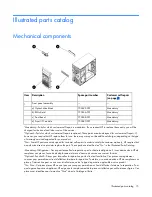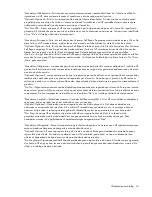HP ProLiant ML10 Server
Maintenance and Service Guide
Abstract
This document is for an experienced service technician. It is helpful if you are qualified in the servicing of computer equipment and trained in
recognizing hazards in products with hazardous energy levels and are familiar with weight and stability precautions for rack installations.
Part Number: 730600-002
December 2013
Edition: 2