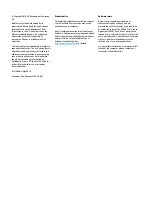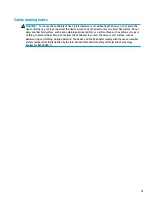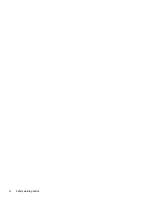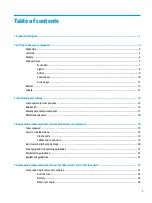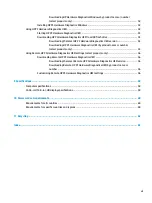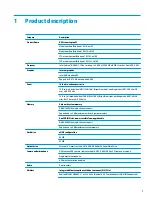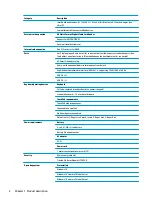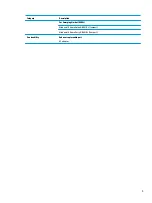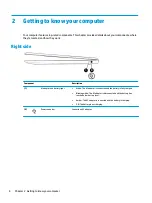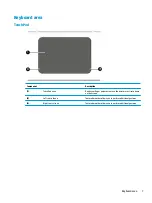Reviews:
No comments
Related manuals for Stream PC 14-ax1 Series

EasyNote BG35
Brand: Packard Bell Pages: 56

Atlas KAL14N300HA
Brand: Kogan Pages: 10

Latitude 7290
Brand: Dell Pages: 80

Toughbook CF-Y7BWAZZAM
Brand: Panasonic Pages: 2

Toughbook CF-Y7BWAZZAM
Brand: Panasonic Pages: 2

Toughbook CF-T7BWATAAM
Brand: Panasonic Pages: 2

Toughbook CF-F8EWDZZAM
Brand: Panasonic Pages: 2

CF-VSS341W
Brand: Panasonic Pages: 2

CF-VSH341W
Brand: Panasonic Pages: 2

CF-VEB512W
Brand: Panasonic Pages: 2

CF-VEBU06W - Mini-dock - PC
Brand: Panasonic Pages: 12

CF-VEBU05U
Brand: Panasonic Pages: 16

W466U
Brand: Gigabyte Pages: 2

W551
Brand: Gigabyte Pages: 48

R1132 Series
Brand: Gigabyte Pages: 14

P17
Brand: Gigabyte Pages: 11

G5
Brand: Gigabyte Pages: 83

MG1
Brand: Gateway Pages: 192