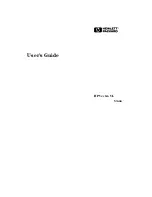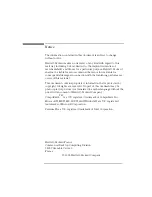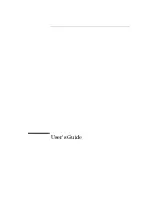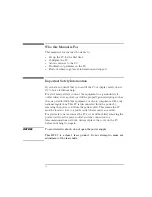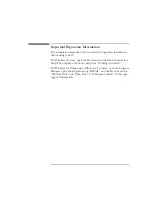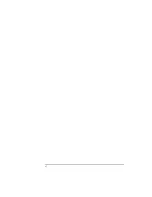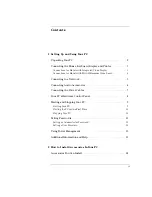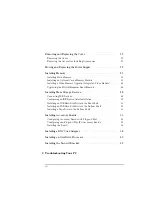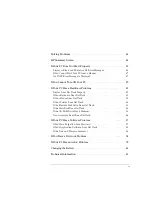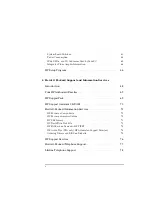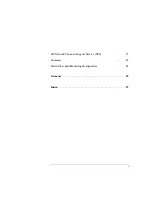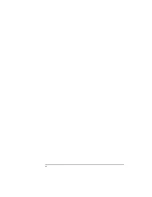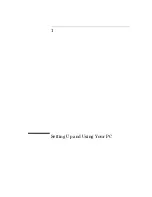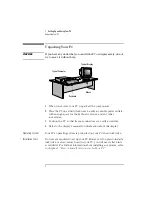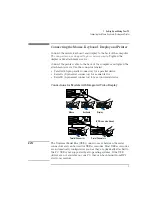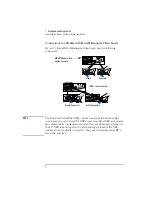Summary of Contents for Vectra VL5 5
Page 1: ...HP Vectra VL 5 xxx User s Guide ...
Page 3: ...User s Guide ...
Page 6: ...vi English ...
Page 12: ...xii English ...
Page 13: ...1 Setting Up and Using Your PC ...
Page 28: ...1 Setting Up and Using Your PC Additional Information and Help 16 English ...
Page 79: ...4 Hewlett Packard Support and Information Services ...
Page 101: ...Regulatory Information and Warranty ...
Page 110: ...Part Number Printed in 50 D4550 90001 USA 12 96 Paper not bleached with chlorine ...