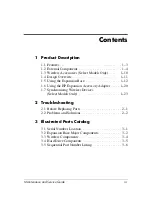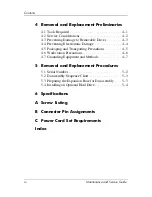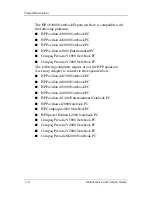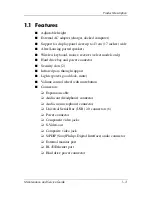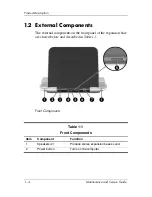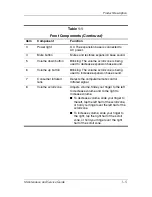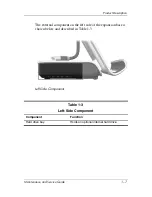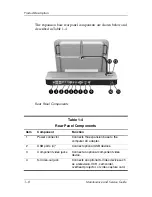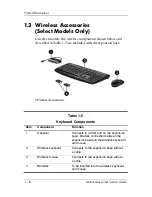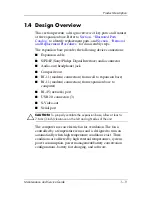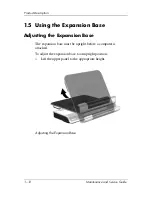Maintenance and Service
Guide
HP xb3000 Notebook Expansion Base
Document Part Number:
416285-002
July 2007
This guide is a troubleshooting reference used for maintaining a
nd servicing the HP xb3000 Notebook Expansion Base. It
provides comprehensive information on identifying expansion
base features, components, and spare parts; troubleshooting
problems; and performing disassembly procedures.