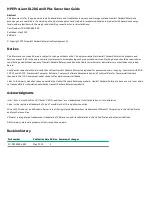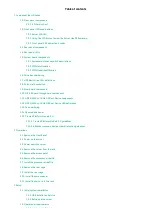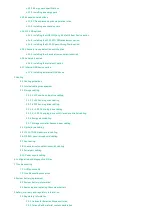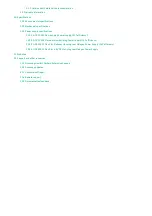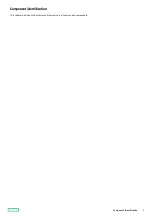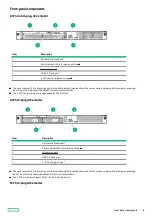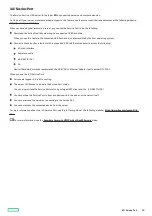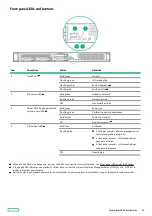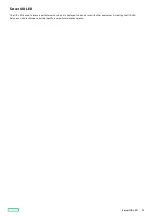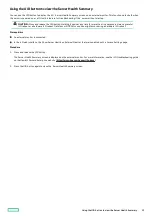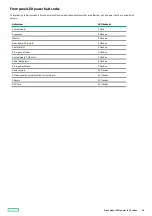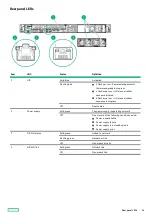Summary of Contents for ProLiant DL20 Gen10 Plus
Page 20: ...DIMM slot location The arrow points to the front of the server DIMM slot location 20 ...
Page 30: ...Fan numbering Fan numbering 30 ...
Page 100: ...Installing an optical drive in the LFF drive chassis 100 ...
Page 169: ...Energy pack cabling Energy pack cabling 169 ...
Page 174: ...M 2 SATA SSD add in card cabling 174 ...
Page 177: ...Chassis intrusion detection switch cabling Chassis intrusion detection switch cabling 177 ...
Page 178: ...Serial port cabling Serial port cabling 178 ...
Page 180: ...Power supply cabling 180 ...
Page 185: ...Troubleshooting NMI functionality Troubleshooting resources Troubleshooting 185 ...
Page 196: ...Ukraine RoHS material content declaration Ukraine RoHS material content declaration 196 ...