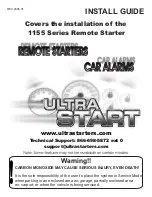15-Channel Remote
Programing Instruction
Press
Up
button to move shade to
top
limited location.
Press
Up
and
My Favorite
buttons at the same time for 5 seconds.
You will hear 3 short "B".
Top
limit setup completed.
Press
Down
button to move shade to bottom limited location.
Press
Down
and
My Favorite
buttons at the same time for 5 seconds.
You will hear 3 short "B".
Bottom limit setup completed.
Press
My Favorite
button
for 5 seconds.
Wait for a short "B".
Then press
My Favorite
button
again for 3 seconds.
Wait for 3 short "B".
My Favorite position setup completed.
*
Hide unused channels on remote
Press and hold
Left
and
Right
buttons at the same time, and then "C" will show on the screen.
Wait
until "15"
shown on the screen, then release buttons.
Press
Left
or
Right
button to select how many channels you want to show on the screen
.
For
example, if you only have 10 motorized shades connected to this remote, please select "10".
Press and hold
My Favorite
button (a small "0" will appear first) until channel number shown on
the screen again.
Setting completed.
*
Reset/ Re-programing
Press
Up
,
My Favorite
, and
Down
buttons at the same time.
Don't release until you hear a long "B"
.
Start
programing
from
S
tep
1
to Step 4
above.
Use
Left
or
Right
button to s
elect channel from
1 to 15.
Press
motor receiver
with pin
or paper clip
for
2 seconds.
Wait for motor to "jog".
Click
P2
button
(
on
back of remote)
with pin
or paper clip
, and then wait
for motor to "jog".
Click P2 again and wait for another "jog".
Click
Up
button.
RF connection completed.
Step 1. 15-Channel Remote Frequency Connection
Setp 2. Setup Top Limit
Setp 3. Setup Bottom Limit
Step 4. Setup My Favorite Position
Back side of remote
*
Unhide channels on remote
Press and hold
Left
and
Right
buttons at the same time, and then "C" will show on the screen.
Wait until "15"shown on the screen, then release buttons.
Press
My Favorite
button
(a small "0" will appear on screen).
Setting completed.
Operate the shade to your favorite position.
February 2019
Simple Touch 15-Channel Remote
1