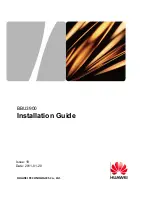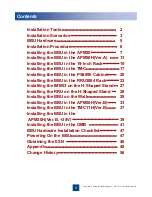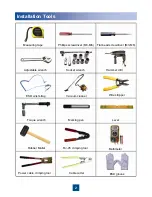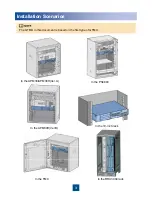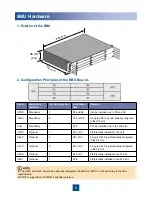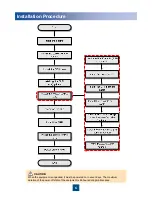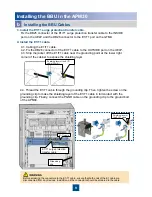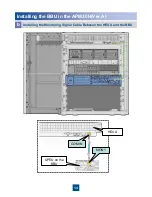Reviews:
No comments
Related manuals for BBU3900

YL00458
Brand: Yeelight Pages: 83

YL00461
Brand: Yeelight Pages: 82

SMARTPLUG1
Brand: WESTEK Pages: 2

WSP406UK-2G
Brand: Owon Pages: 7

Sentido front 2 Series
Brand: Basalte Pages: 2

energy 20EAD5101
Brand: EVE Pages: 7

energy 20EAJ8301
Brand: EVE Pages: 9

ZW36M
Brand: EVA Logik Pages: 2

ZW96S
Brand: EVA Logik Pages: 3

Mosaic 766 66
Brand: LEGRAND Pages: 2

HA7110
Brand: LEGRAND Pages: 2

Btcino H4648
Brand: LEGRAND Pages: 3

0 540 34
Brand: LEGRAND Pages: 2

Pass & Seymour LightSense PSWDI
Brand: LEGRAND Pages: 8

E49
Brand: LEGRAND Pages: 7

Radiant WWP20
Brand: LEGRAND Pages: 18

MH4892
Brand: LEGRAND Pages: 28

HKRP10
Brand: LEGRAND Pages: 36