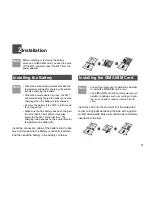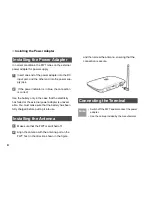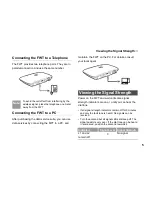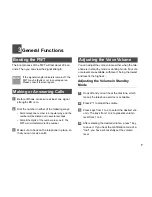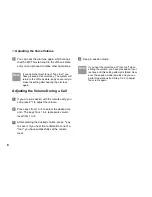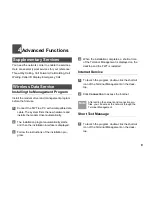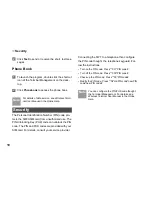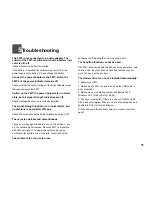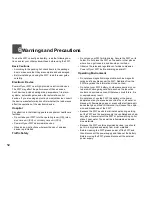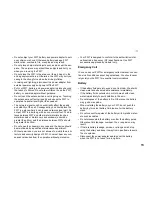Notice
Copyright © Huawei Technologies Co., Ltd.
2009. All rights reserved.
1
No part of this document may be reproduced or
transmitted in any form or by any means without
prior written consent of Huawei Technologies
Co., Ltd.
2
The product described in this manual may
include copyrighted software of Huawei Technol-
ogies Co., Ltd and possible licensors. Customers
shall not in any manner reproduce, distribute,
modify, decompile, disassemble, decrypt,
extract, reverse engineer, lease, assign, or subli-
cense the said software, unless such restrictions
are prohibited by applicable laws or such actions
are approved by respective copyright holders
under licenses.
3
Trademarks and Permissions
4
HUAWEI,
and
are trademarks or
registered trademarks of Huawei Technologies
Co., Ltd.
5
Other trademarks, product, service and
company names mentioned are the property of
their respective owners.
6
Notice
7
Some features of the product and its accessories
described herein rely on the software installed,
capacities and settings of local network, and
may not be activated or may be limited by local
network operators or network service providers,
thus the descriptions herein may not exactly
match the product or its accessories you pur-
chase.
8
Huawei Technologies Co., Ltd reserves the right
to change or modify any information or specifica-
tions contained in this manual without prior
notice or obligation.
9
NO WARRANTY
10
THE CONTENTS OF THIS MANUAL ARE PRO-
VIDED “AS IS”. EXCEPT AS REQUIRED BY
APPLICABLE LAWS, NO WARRANTIES OF
ANY KIND, EITHER EXPRESS OR IMPLIED,