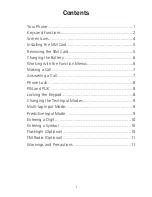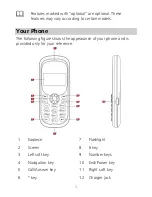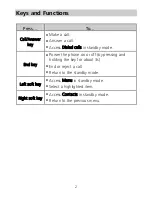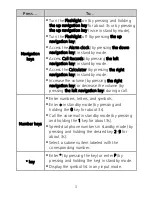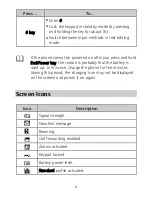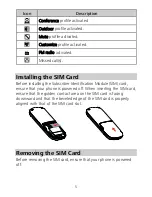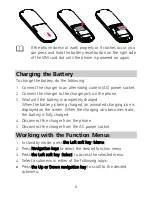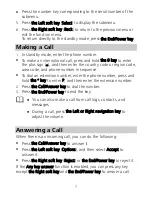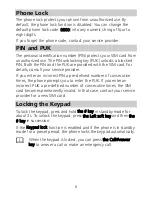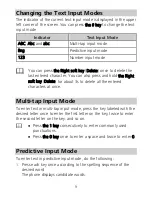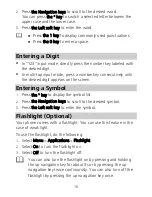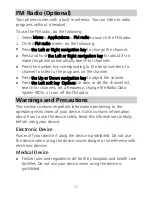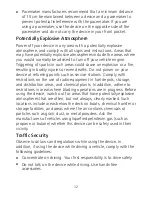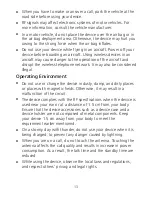Reviews:
No comments
Related manuals for G1103

VP100
Brand: Uniden Pages: 16

M350
Brand: Haier Pages: 57

809
Brand: Neoi Pages: 40

X-EO
Brand: ABRIVO Pages: 20

FUN 6 LITE
Brand: myPhone Pages: 39

S3 Platinum
Brand: Archos Pages: 115

D345
Brand: Snom Pages: 103

BLACKBERRY P'9982
Brand: PORSCHE DESIGN Pages: 226

T292a
Brand: Sony Ericsson Pages: 87

PD-490
Brand: BarcodeYes Pages: 12

ZA-350
Brand: Zartek Mobile Pages: 6

BLIZZARD III
Brand: Icemobile Pages: 11

porto s E570
Brand: Coolpad Pages: 41

W65T
Brand: AU Pages: 55

SM-G9900
Brand: Samsung Pages: 158

SM-G991U1
Brand: Samsung Pages: 179

SM-G990E
Brand: Samsung Pages: 159

SM-G990W2
Brand: Samsung Pages: 162