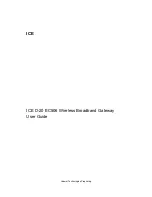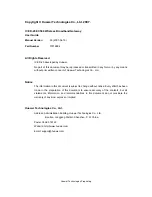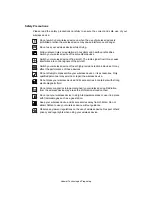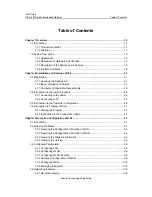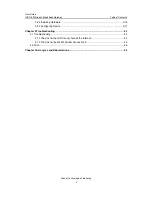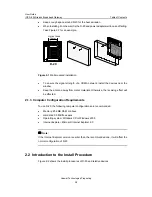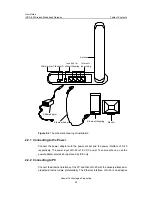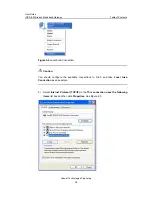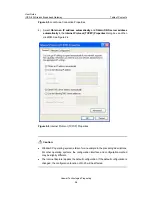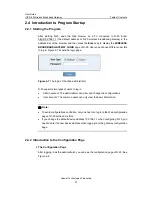Reviews:
No comments
Related manuals for ICE D-20 EC506

GALAXY II
Brand: Badger Meter Pages: 24

VoiceFinder AP200
Brand: AddPac Pages: 46

IP 400
Brand: Innovaphone Pages: 164

DVG-7022S
Brand: D-Link Pages: 86

TRP-C37M
Brand: UNION Market Pages: 36

Wireless DSL Gateway GT704WG-QW04
Brand: ActionTec Pages: 97

GWAY-1100
Brand: Wireless Sensors Pages: 35

AnyMedia 4300
Brand: Lucent Technologies Pages: 2

64168
Brand: Watts Pages: 140

NEXIA BR100
Brand: Schlage Pages: 3

YDWG-02R
Brand: Yacht Devices Pages: 52

50.0070.0011.00
Brand: FP Pages: 82

SURFboard SBG6900-AC
Brand: Arris Pages: 80

DIGWM
Brand: Sentera Controls Pages: 4

zxmsg 5200
Brand: Zte Pages: 81

FPC-N34: FPC-N35
Brand: FieldServer Pages: 28

TX216
Brand: hager Pages: 130

BM-525
Brand: Planet Pages: 205