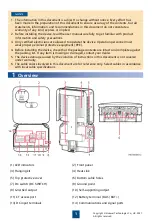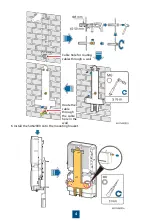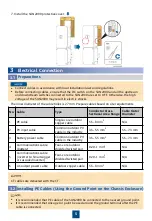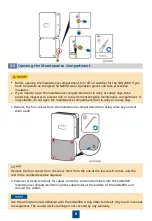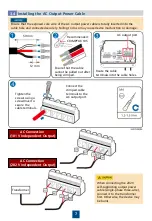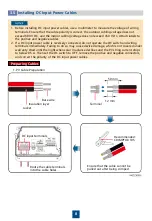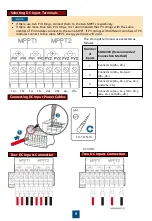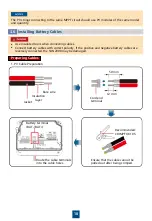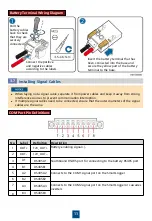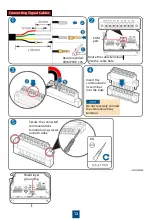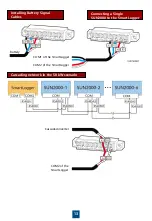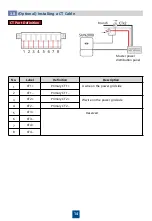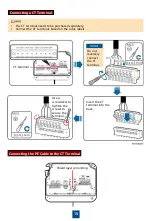Reviews:
No comments
Related manuals for SUN2000-4.95KTL-JPL1

6262
Brand: Ecco Pages: 2

6250
Brand: Landoll Pages: 94

INFERNO
Brand: JB Systems Pages: 12

P4
Brand: JB-Lighting Pages: 60

624
Brand: ZIGBEE Pages: 4

Companion 5
Brand: CAIRE Pages: 38

BDC2002
Brand: Caframo Pages: 72

2370
Brand: Rain-Flo Irrigation Pages: 16

231
Brand: dbx Pages: 2

DHT Series
Brand: Eagle Group Pages: 8

AR3
Brand: Jacobsen Pages: 20

Lab companion SI-300
Brand: Jeio tech Pages: 69

IP Video Test Option HST-3000
Brand: JDS Uniphase Pages: 4

JH Series
Brand: Jct Pages: 16

H-8379
Brand: U-Line Pages: 6

SBT247
Brand: Ultratune Pages: 12

ezcap289
Brand: EzCAP Pages: 15

26-GAATV360
Brand: Kellfri Pages: 44