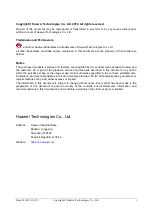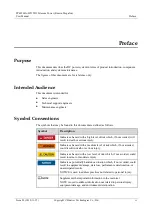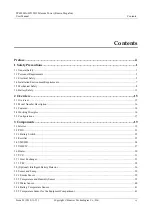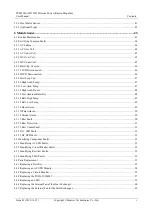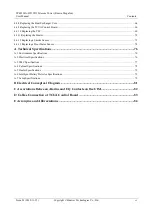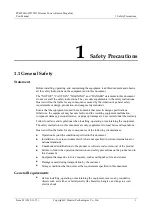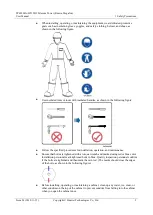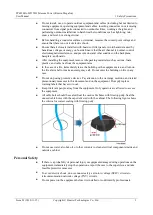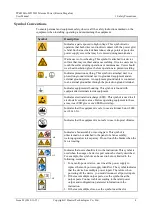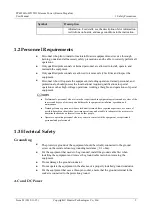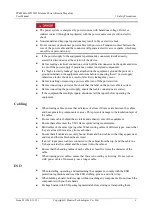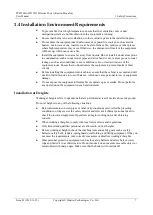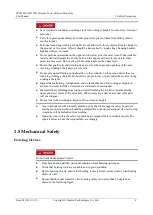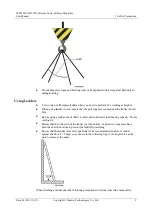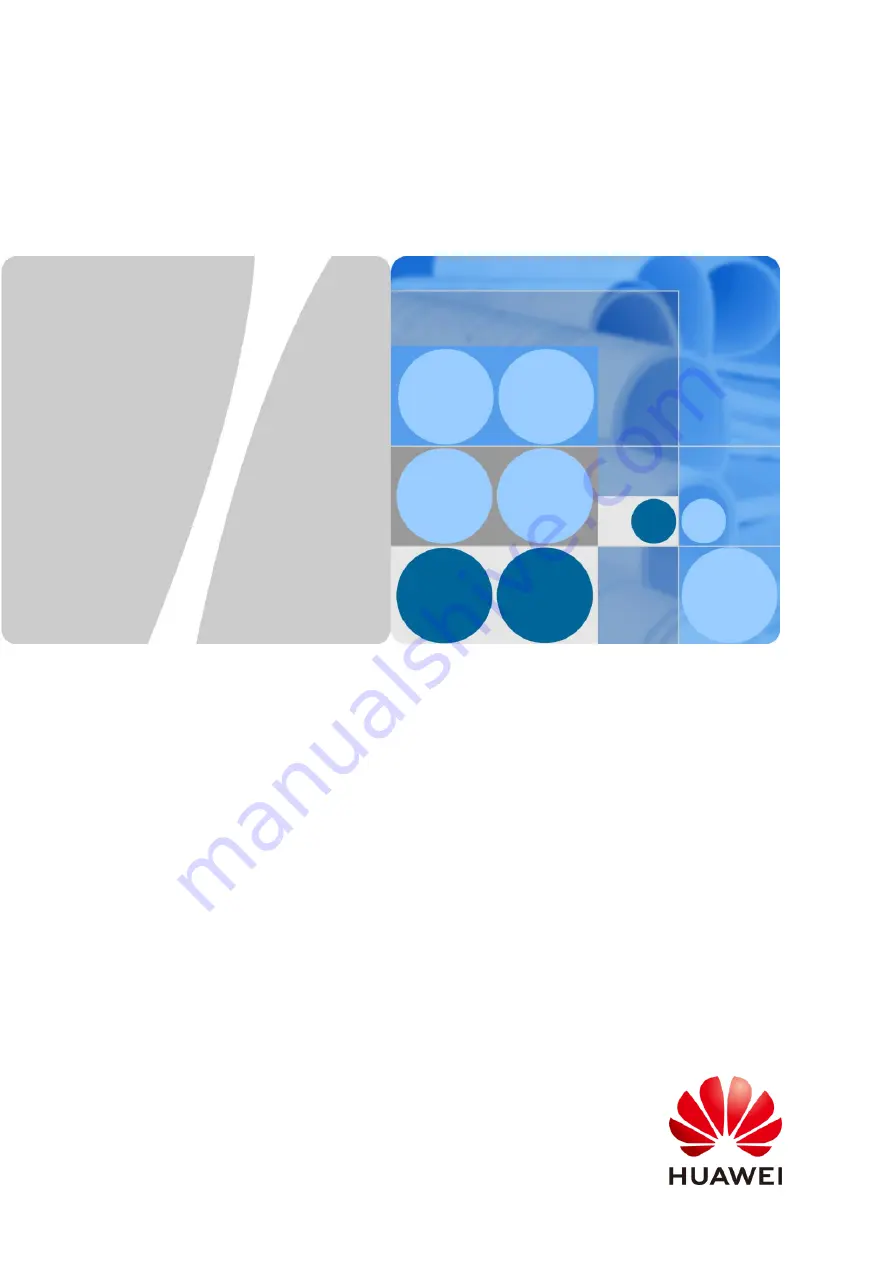Reviews:
No comments
Related manuals for TP48200A-HT15D3

P1
Brand: Oasser Pages: 29

VP-1000
Brand: Yaesu Pages: 2

BS 50
Brand: Wacker Neuson Pages: 156

I75
Brand: Tanco Pages: 26

H-491
Brand: U-Line Pages: 6

MAG-8200 Series
Brand: Magna-Matic Pages: 38

650 Watt ATX Power Supply
Brand: Ultra Pages: 9

DT1300 Series
Brand: Datcon Pages: 32

FINEST 135
Brand: FINE INSTRUMENTS CORPORATION Pages: 17

PAS 4 B3
Brand: Parkside Pages: 65

RS232-HPD
Brand: Xantrex Pages: 62

43804
Brand: Max Pages: 51

4910-500-1800
Brand: Stihl Pages: 36

UT8963-17
Brand: Universal Tool Pages: 2

Mobile Problast 80017
Brand: Vaniman Pages: 5

Vickers VT16
Brand: Eaton Pages: 11

Mobile Power Pack
Brand: Socket Pages: 2

Diamond Hone 100
Brand: Chef's Choice Pages: 8