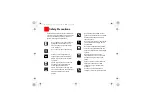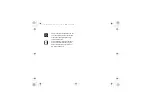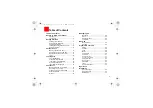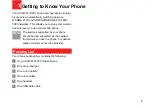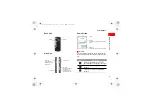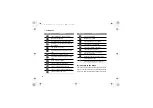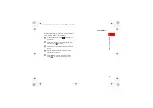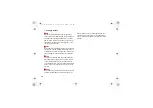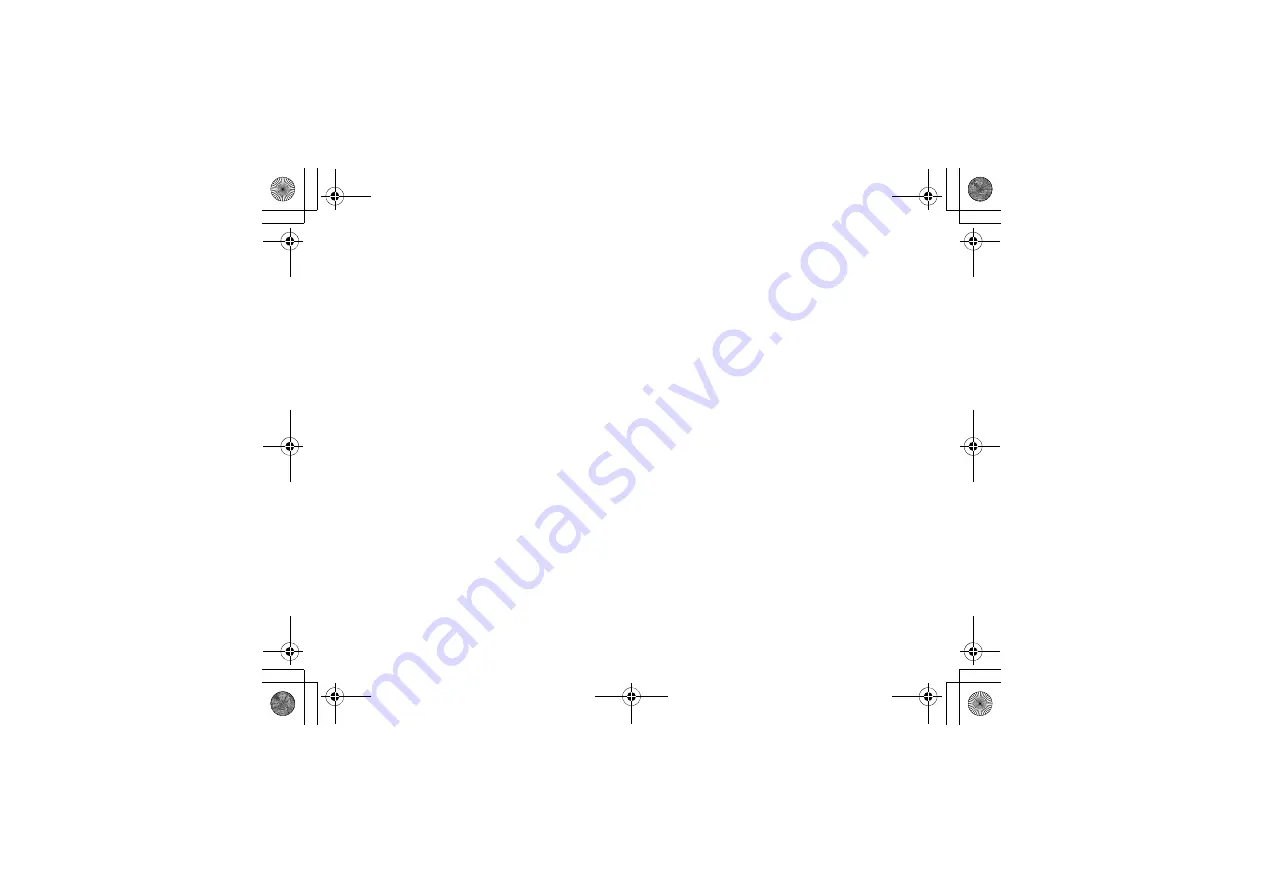Reviews:
No comments
Related manuals for U121

CT-400
Brand: Radio Shack Pages: 64

SGH-T399
Brand: Samsung Pages: 343

EA630
Brand: Unitech Pages: 72

5330 IP
Brand: Mitel Pages: 2

10SE
Brand: TCL Pages: 20

OT-305A
Brand: Alcatel Pages: 2

940SH
Brand: SoftBank Pages: 9

StrongPhone WiFi
Brand: Evolveo Pages: 9

ToughPhone TP851 PRO TALK
Brand: jcb Pages: 35

GSM EB-G500 Series
Brand: Panasonic Pages: 40

Speakeasy GSM
Brand: Binatone Pages: 104

C2000
Brand: Haier Pages: 65

Z787
Brand: Zte Pages: 149

DLA63016
Brand: Philips Pages: 2

DLA56345
Brand: Philips Pages: 2

DLA4263
Brand: Philips Pages: 2

DLA4213
Brand: Philips Pages: 2

DLA28010H
Brand: Philips Pages: 2