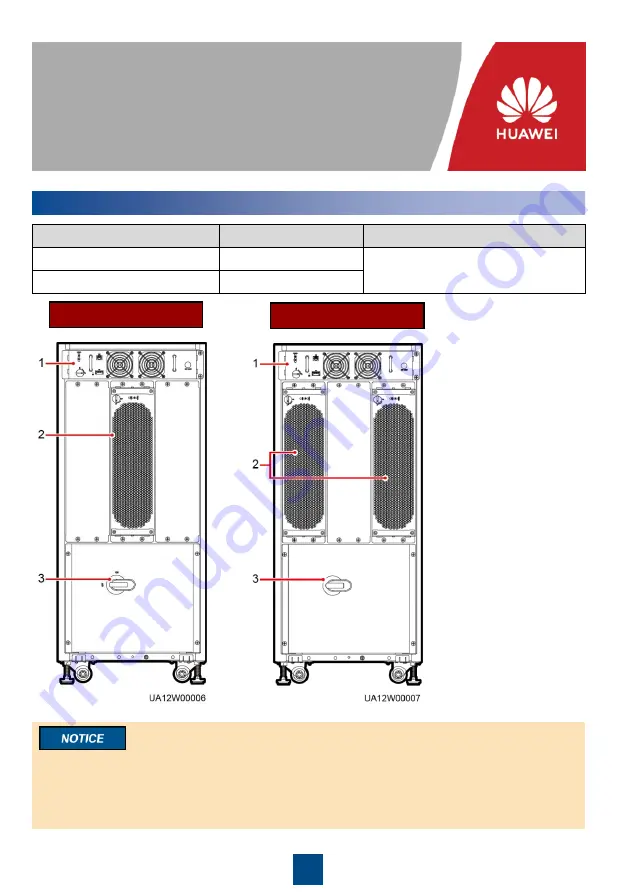
1
UPS5000-A-(60 kVA-120 kVA)-H
Quick Guide
Copyright © Huawei Technologies Co., Ltd. 2019. All rights reserved.
Issue: 05
Part Number: 31508427
Date: 2019-06-28
1
Overview
1. Before installation, read the user manual carefully to get familiar with product information and
safety precautions.
2. Use insulated tools during installation.
3. Only engineers certified by Huawei or its agents are allowed to install, commission, and
maintain the UPS. Otherwise, personal injury or equipment damage may occur, and the UPS
faults caused are beyond the warranty scope of Huawei.
UPS Model
Weight
Dimensions (H x W x D)
UPS5000-A-60KTTL-H
140 kg
1020 mm x 440 mm x 850 mm
UPS5000-A-120KTTL-H
170 kg
UPS5000-A-60KTTL-H
UPS5000-A-120KTTL-H
(1) Bypass unit
(2) Power unit
(3) Maintenance
bypass switch




























