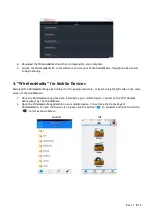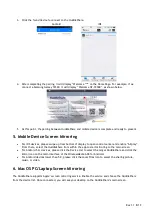Reviews:
No comments
Related manuals for HuddleShare

2591
Brand: Wagan Pages: 12

GRIP
Brand: Karma Pages: 7

PSHL 2 B1
Brand: Parkside Pages: 89

PSH 3 A1
Brand: Parkside Pages: 28

BA834
Brand: Bison Pages: 3

1308
Brand: Thule Pages: 8

TGU-R ACCESS
Brand: Actia Pages: 37

FTB300 Series
Brand: Omega Pages: 8

GC 342
Brand: GEZE Pages: 40

PLASMA AQ
Brand: Kask Pages: 68

042374
Brand: Camec Pages: 19

GM190 E-sports
Brand: GameSir Pages: 22

Laserpointer 3 in 1
Brand: Goobay Pages: 14

NA-D7000V
Brand: Nauticam Pages: 30

R2223TTUNDM
Brand: Rago FABRICATION Pages: 10

7700N
Brand: A4Tech Pages: 5

Sync-One2
Brand: Harkwood Services Pages: 16

6613519 01 01
Brand: hepco & becker Pages: 5