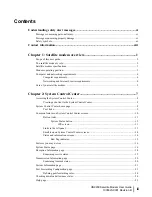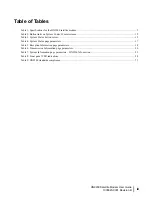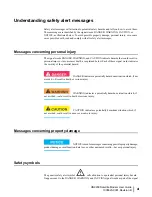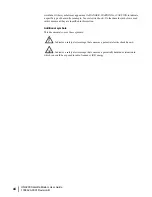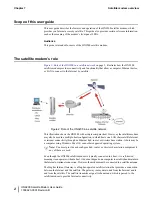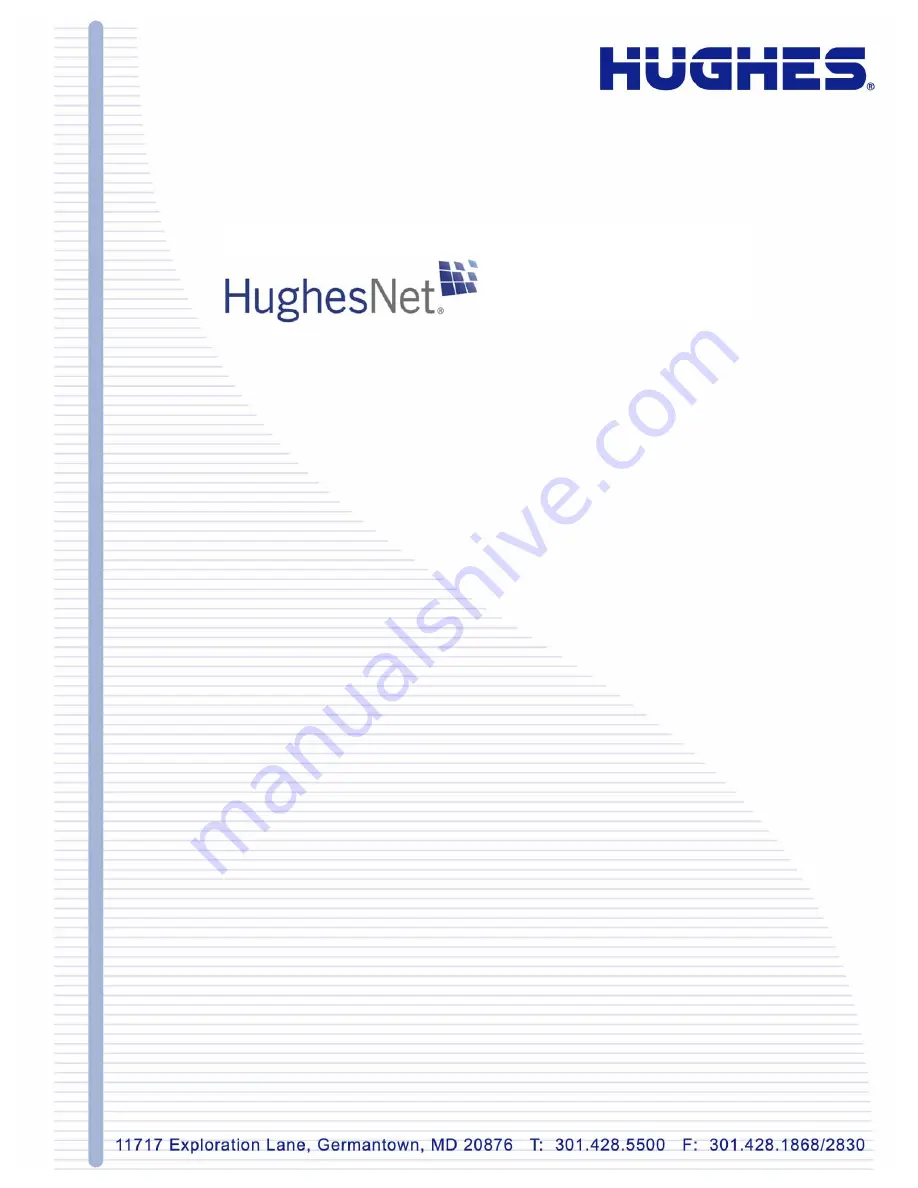Reviews:
No comments
Related manuals for HN9200

MM200
Brand: Radyne Pages: 192

1004
Brand: Patton electronics Pages: 10

ADL Vantage
Brand: Pacific Crest Pages: 2

Total Access 1240
Brand: ADTRAN Pages: 146

HomeConnect 3CR29221
Brand: 3Com Pages: 1

HN9000
Brand: Hughes Pages: 126

DCM-200
Brand: D-Link Pages: 16

USB 598
Brand: Sierra Wireless Pages: 15

COM9602
Brand: Campbell Pages: 22

AC 430
Brand: Fritz! Pages: 36

1089/C
Brand: Patton electronics Pages: 17

SLM SiteLync
Brand: CTI Products Pages: 29

Airlink Raven
Brand: Campbell Pages: 35

8DO
Brand: Ebyte Pages: 35

AM-56KI-LU
Brand: Advantek Networks Pages: 5

GSMMOD9
Brand: OUMAN Pages: 8

NBN
Brand: Optus Pages: 5

DSL5018EN(1T1R)
Brand: Aztech Pages: 2