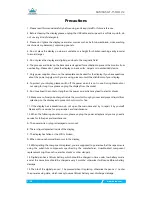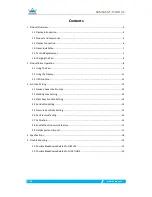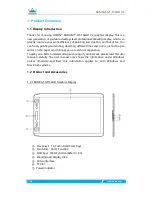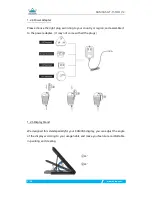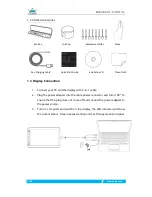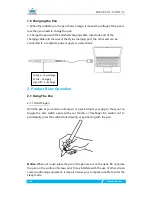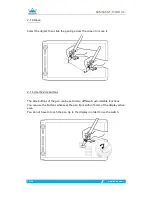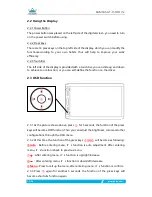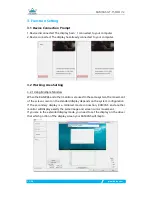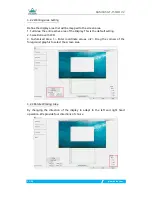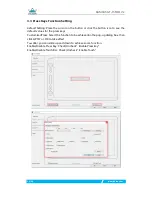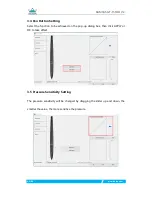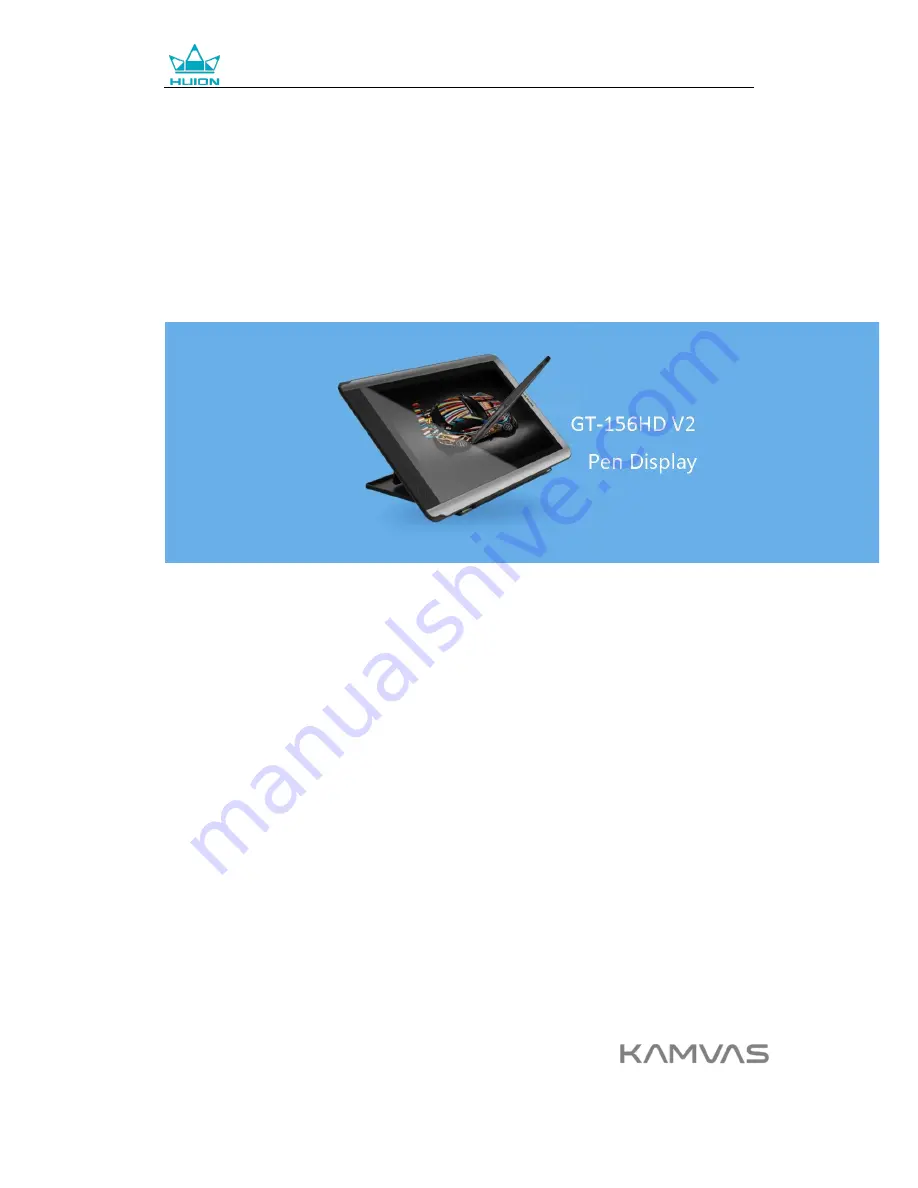Reviews:
No comments
Related manuals for KAMVAS GT-156HD V2

PPC-3315E
Brand: Norco Pages: 35

Medium Bundle
Brand: Xencelabs Pages: 9

M700DM4
Brand: Winmate Pages: 30

Cintiq Pro 27
Brand: Wacom Pages: 6

JT-B1 series
Brand: Panasonic Pages: 60

MID-785
Brand: Laser Pages: 13

TAB 812 4G
Brand: Majestic Pages: 24

Android XO
Brand: Sakar Pages: 25

Centurion series
Brand: Wintime Pages: 17

V72A
Brand: Zte Pages: 170

Grand X View2
Brand: Zte Pages: 162

NET MAX
Brand: Krono Pages: 24

TAB08-201-3G
Brand: Yarvik Pages: 452

PENPARTNER - USB
Brand: Wacom Pages: 69

EstiMat
Brand: CalComp Pages: 74

NB7023 S
Brand: Nobis Pages: 28

NID-9009
Brand: Naxa Pages: 23

7c+ EDGE
Brand: Datawind Pages: 77