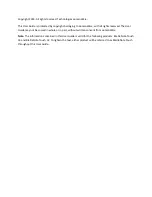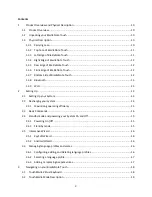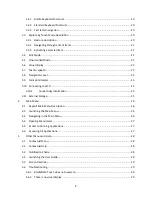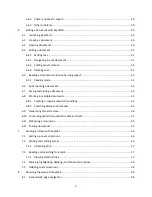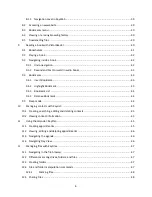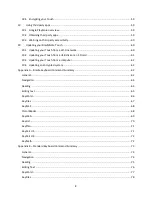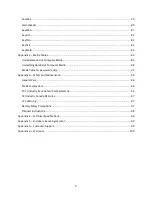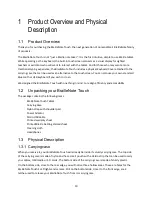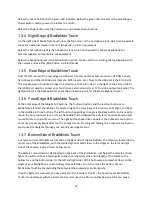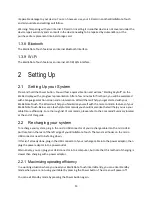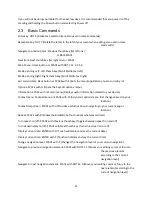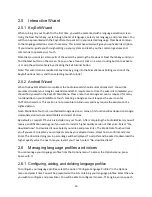Reviews:
No comments
Related manuals for BrailleNote Touch 18

CS 435-1
Brand: Dual Pages: 18

PRO Q8
Brand: Odys Pages: 1

PPC-3315E
Brand: Norco Pages: 35

TAC-10031 MK2
Brand: Denver Pages: 14

TT10
Brand: Magenta Pages: 36

a7400
Brand: EO Pages: 128

IS930.RG
Brand: i.safe MOBILE Pages: 76

MID M1006S
Brand: Global Phoenix Pages: 41

515
Brand: Mark Levinson Pages: 4

102.184
Brand: Fenton Pages: 20

FT 10M
Brand: Pokini Pages: 34

FT 7M
Brand: Pokini Pages: 40

SURFpad 3
Brand: Pocketbook Pages: 49

T-6227
Brand: ITC Pages: 12

BJG40
Brand: Fisher-Price Pages: 12

928 II
Brand: EMT Pages: 13

ViewPad 7x
Brand: ViewSonic Pages: 2

ViewPad 10e
Brand: ViewSonic Pages: 2