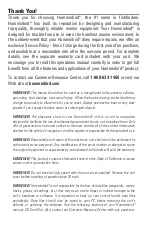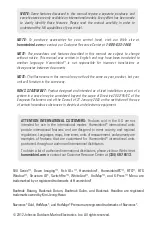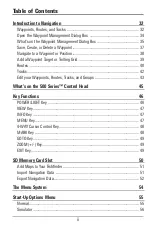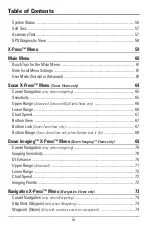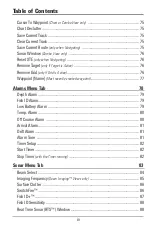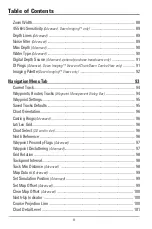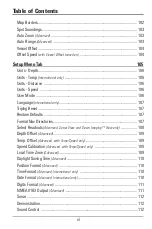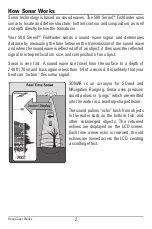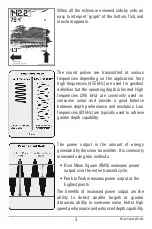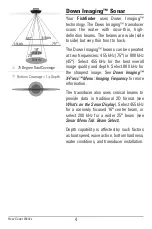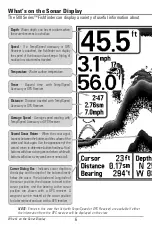Reviews:
No comments
Related manuals for 581i DI Combo
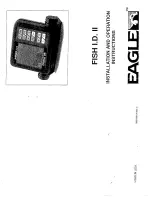
Fish I.D. II
Brand: Eagle Pages: 16
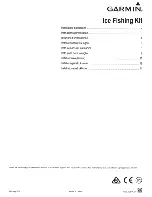
STRIKER PLUS 5
Brand: Garmin Pages: 15
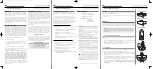
700059-1
Brand: Humminbird Pages: 6

748 3D
Brand: Humminbird Pages: 81
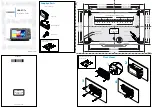
HOOK-7
Brand: Lowrance Pages: 2

Elite-3x DSI
Brand: Lowrance Pages: 4
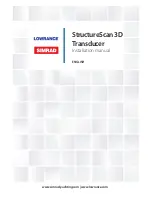
StructureScan 3D
Brand: Lowrance Pages: 20

Mark 5X DSI
Brand: Lowrance Pages: 36
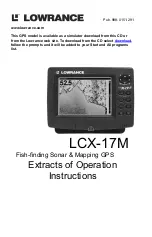
LCX-17M
Brand: Lowrance Pages: 134

LCX-20C
Brand: Lowrance Pages: 200

LMS-320
Brand: Lowrance Pages: 204