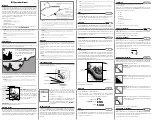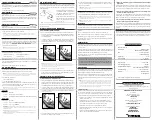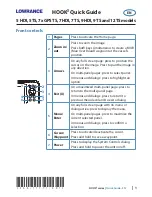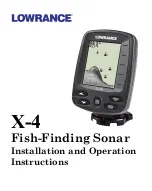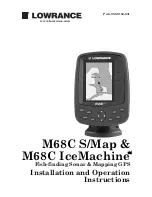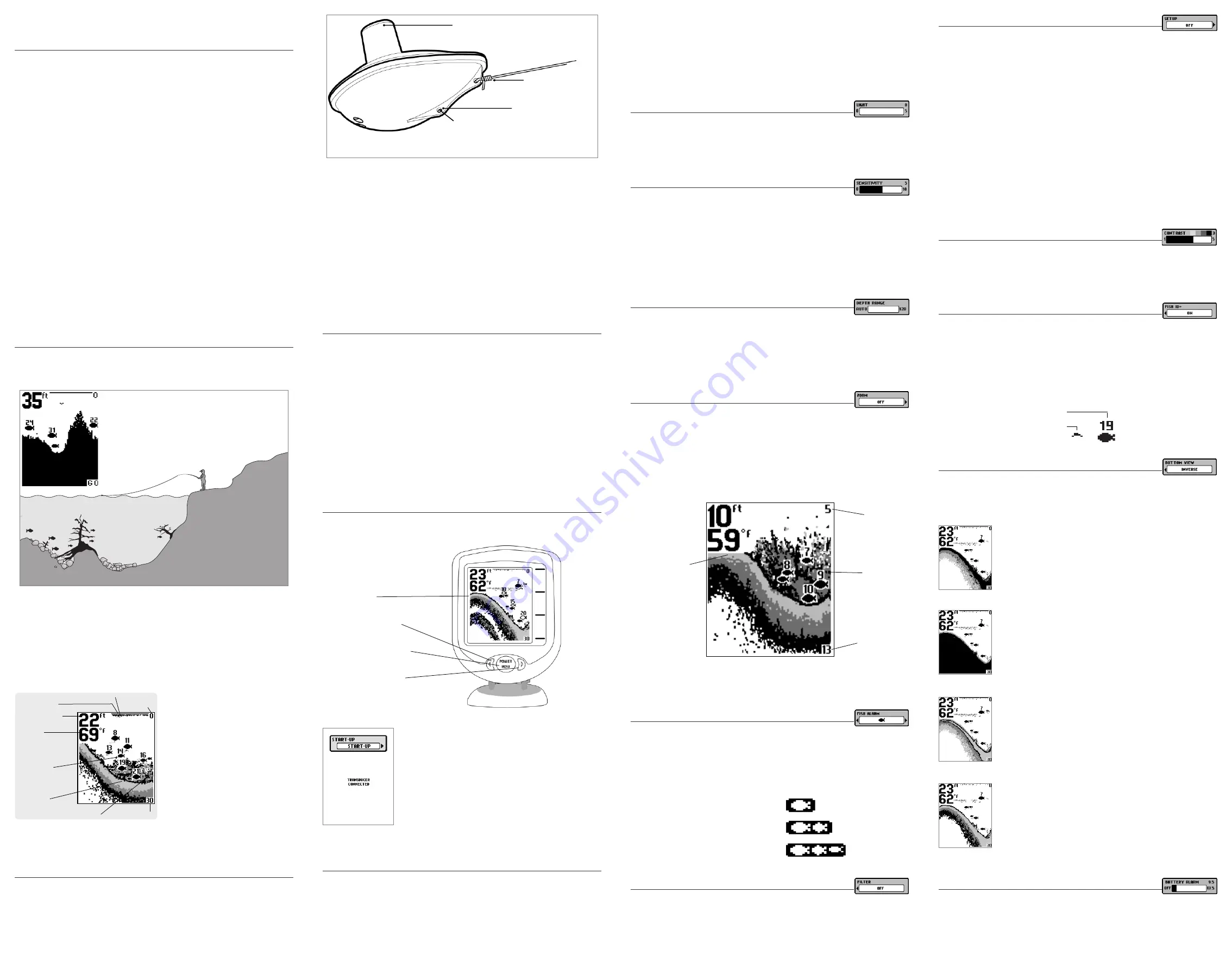
RF15 Operations Manual
Thank You!
Thank you for choosing Humminbird
®
, America's #1 name in fishfinders. Humminbird
®
has built
its reputation by designing and manufacturing top-quality, thoroughly reliable marine equipment.
Your Humminbird
®
is designed for trouble-free use in even the harshest marine environment. In
the unlikely event that your Humminbird
®
does require repairs, we offer an exclusive Service
Policy-free of charge during the first year after purchase, and available at a reasonable rate after the
one-year period. For complete details, see the separate warranty card included with your unit. We
encourage you to read this operations manual carefully in order to get full benefit from all the
features and applications of your Humminbird
®
product.
With this purchase you should have:
• RF15 Control Head
• One Advanced Remote Sonar Sensor - RSS
• Portable Carry Case
• This RF15 Operations Manual
If any of these components are missing or are not included, please contact our Customer Resource
Center at 1-800-633-1468 or visit our website at
www.humminbird.com
.
WARNING!
This device should not be used as a navigational aid to prevent collision, grounding, boat damage,
or personal injury. When the boat is moving, water depth may change too quickly to allow time for you to react.
Always operate the boat at very slow speeds if you suspect shallow water or submerged objects.
WARNING!
Disassembly and repair of this electronic unit should only be performed by authorized service
personnel. Any modification of the serial number or attempt to repair the original equipment or accessories by
unauthorized individuals will void the warranty.
WARNING!
This product contains chemicals known to the State of California to cause cancer and/or
reproductive harm.
Using the RF15
Simply attach the RSS to the end of your fishing line and cast it into the water as you would a
normal float or lure, then power on the RF15 and you are ready to fish. Your RF15 uses sonar
technology to send sound waves from the RSS into the water.
The returned “echoes” are transmitted with wireless technology to the display unit and plotted on
the LCD. New information appears on the right. As this information moves to the left a very accurate
picture of the underwater world is created, including the depth of underwater objects such as the
bottom, fish, and structures.
WARNING!
The electronic parts in the Remote Sonar Sensor (RSS) are made to withstand use when casting into
water. Because shock from abrupt contact with rocks can damage your RSS, we recommend using your RSS in water
deeper than 1 foot only.
The Advanced RSS can be used in two distinct
ways:
Sonar Graph:
The RSS can be used to
create a sonar graph of the bottom. Cast the
RSS into the water beyond an area of
interest. Retrieving the RSS slowly and
steadily will produce a screen detailing
structure, fish and bottom detail. Rhythmic
wave action and rocking may cause the
display of a rippled bottom.
Stationary Float:
The RSS can be used as a float in a stationary location to monitor the area below,
giving you a live update as fish approach your bait.
Attaching the RSS
The line coming from your reel can be tied off to the front hole in the RSS. If you wish to also use the
RSS as a conventional float, use the second hole to attach your hook using a lighter weight line. A
snag will break the lighter line if you have to break free. Slip line techniques are not recommended
because of the higher risk of losing the RSS. If you do use the slip line method, use a lighter weight
line after the lower stop, enabling retrieval of the RSS if the lower line with hook breaks away.
CAUTION:
You will increase the possibility of breaking your line if you use light test pound line on your reel. The RSS
is positively buoyant (is buoyant under its own weight plus 0.2 ounces of bait and lead weight.) The maximum amount
of weight for any attachment to the RSS is approximately 0.2 ounces (5.67 grams), and includes the combined
weight of any hook, line, weight, swivel/snap swivel and bait that is attached to the RSS. The RSS itself weighs 1
ounce, and therefore light test line might break.
Store the RSS in a dry, non-metallic container, such as a tackle box, in a separate compartment, and isolated from
any metallic devices.
WARNING!
The bottom of the RSS should not be handled during sonar operation, as this may cause physical
discomfort and may result in personal injury in the form of tissue damage. Handle the RSS only by the antenna tower
when it has been in the water.
WARNING!
The RSS (Remote Sonar Sensor) is not intended for use by children younger than 6 years old without
adult supervision as the RSS may represent a choking hazard to small children.
WARNING!
Handling and/or opening this unit may result in exposure to lead, in the form of solder.
RSS Power
The Advanced Remote Sonar Sensor (RSS) has a non-replaceable Lithium battery with a shelf
life of three years that will last for approximately 500 hours of in-water use (when the nighttime
LED is turned off).
Discard the used RSS in compliance with local laws as you would any electronic component
or battery.
The RSS has contacts that perceive when the device is immersed in the water. These contacts
turn on the Sonar Transmitter/Receiver and begin transmitting the sonar information via RF to
the display. The RSS automatically stops using power a few seconds after being pulled out of
the water.
WARNING!
Do not place the RSS in a wet area when not in use as this will turn on the RSS and shorten its
usable life. Store the RSS in a dry area when not in use to conserve power. Never place the RSS in a wet area
of a boat or on a metal surface that could accidentally power it on.
NOTE:
If the RSS was used in salt water, rinse it with fresh water before storing it.
Powering ON and OFF
Press and release the POWER-MENU key to power the RF15 on. Press and hold the POWER-MENU
key until the unit shuts down to power off.
When the RF15 powers on, the Start-Up menu temporarily appears.
From this menu, use the arrow keys to select either Start-Up,
Simulator, or SetUp. If you do nothing, the unit will default to normal
on the water use.
• Use Start-Up for on the water use
• Use Simulator for learning how to use the system with simulated
sonar data; access Simulator by pressing the Right Arrow Key once
• Use SetUp to display additional set-up menu choices; access
SetUp by pressing the RIGHT Arrow Key twice (See
SetUp Menu
for
more information).
The Menu System
A simple menu system allows you to access your RF15’s adjustable settings. To activate the menu
system, press the POWER-MENU key. Press the POWER-MENU key repeatedly to display the RF15
menu settings, one at a time. When a menu setting is on the display, use the RIGHT and LEFT
Arrow keys to adjust the menu setting. Menu settings are removed from the screen automatically
after several seconds. In Normal operating mode, most menu settings saved to memory will not
return to their default values when the unit is turned off. See individual menu choices for more
information.
NOTE:
Each time the POWER-MENU key is pressed, the backlight momentarily illuminates for easy viewing at night.
Adjust the LIGHT menu setting to keep the backlight on.
NOTE:
If Simulator Mode is selected from the Start-Up Menu and a transducer is plugged in, some menu setting
changes will be saved in memory even after the unit is powered down. Menu setting changes will not be saved from
Simulator mode when a transducer is not connected.
NOTE:
Turning on the SetUp menu choice from the Main Menu System allows you to access additional set-up menu
choices. See SetUp Menu for more information.
Light
(Setting Not Saved in Memory)
Press the POWER-MENU key until LIGHT appears. Use the backlight for night fishing. Select either
0 (Off), or 1 through 5 to activate the backlight at the desired level. (0 to 5, Default = 0)
NOTE:
Continuous backlight operation will significantly decrease the battery life for RF15 Portables.
Sensitivity
(Setting Saved in Memory)
Press the POWER-MENU key until SENSITIVITY appears. Sensitivity controls how much detail is
shown on the display. Increasing the sensitivity shows more sonar returns from small baitfish and
suspended debris in the water; however, the display may become too cluttered. When operating in
very clear water or greater depths, increased sensitivity shows weaker returns that may be of
interest. Decreasing the sensitivity eliminates the clutter from the display that is sometimes present
in murky or muddy water. If Sensitivity is adjusted too low, the display may not show many sonar
returns that could be fish. (0 – 10, Default = 5)
Depth Range
(Setting Not Saved in Memory)
Press the POWER-MENU key until DEPTH RANGE appears. Automatic is the default setting. When
in automatic, the lower range will be adjusted by the unit to follow the bottom. (Auto, 10 to 120
Feet, Default = Auto)
NOTE:
In manual operation, if the depth is greater than the depth range setting, the bottom will not be visible on the
display. Select AUTO to return to automatic operation.
Zoom
(Setting Not Saved in Memory)
Press the POWER-MENU key until ZOOM appears. Select Auto to magnify the area around the
bottom in order to reveal fish and structure close to the bottom that may not be visible during
normal operation. When ZOOM is set to Auto, the upper and lower Depth Ranges are automatically
adjusted to keep the area above and below the bottom on the display. Select Off to return to normal
operation. (Off, Auto, Manual Ranges, Default = Off)
There is also a series of manual ranges which can be selected.
The manual depth ranges are
determined by the present depth conditions.
Fish Alarm
(Setting Saved in Memory)
Press the POWER-MENU key until FISH ALARM appears.
Select Off for no fish alarm, or one of the following symbols to set the alarm. An alarm will
sound when the RF15 detects fish that correspond to the alarm setting. Fish Alarm will only
sound if Fish ID+ is also set to On. (Off, Large, Large/Medium, All, Default = Off)
Filter
(Setting Saved in Memory)
Press the POWER-MENU key until FILTER appears. Select either Off or On. Filter adjusts the sonar
filter to limit interference on the display from sources such as your boat engine, turbulence, or other
sonar devices. (On, Off, Default = Off)
SetUp Menu
Press the POWER-MENU key until SetUp appears. Select either Off or On.
(Off, On, Default = Off)
When you choose SetUp, additional menu choices will become available that are not a part of the
Main Menu system. After selecting SetUp, press the POWER-MENU key to display the SetUp menu
choices, one at a time. SetUp Menu choices include:
• Contrast
• Fish ID+
• Bottom View
• Battery Alarm
• Languages (International Units Only)
• Units
• Channel Select.
Scroll through all SetUp menu choices to exit the SetUp menu.
Contrast (SetUp Menu)
(Setting Saved in Memory)
Make sure that the SetUp menu is selected, then press the POWER-MENU key until CONTRAST
appears. Select a setting from 1 through 5. (1 to 5, Default = 3)
Scroll through all SetUp menu choices to exit the SetUp menu.
Fish ID+ (SetUp Menu)
(Setting Saved in Memory)
Make sure that the SetUp menu is selected, then press the POWER-MENU key until FISH ID+
appears. Select either Off to view “raw” sonar returns, or On to view Fish symbols. Fish ID+ uses
advanced signal processing to interpret sonar returns, and will display a Fish Symbol when very
selective requirements are met. A select number of possible fish returns will be displayed with their
associated depth. (On, Off, Default = On)
Scroll through all SetUp menu choices to exit the SetUp menu.
Bottom View (SetUp Menu)
(Setting Saved in Memory)
Make sure that the SetUp menu is selected, then press the POWER-MENU key until BOTTOM VIEW
appears. Bottom View selects the method used to represent the bottom and structure on the display.
(Structure ID, Black, WhiteLine, Inverse, Default = Inverse)
Structure ID
®
represents weak returns as light pixels and strong returns as
dark pixels. This has the benefit of ensuring that strong returns will be clearly
visible on the display.
Black
(Bottom Black) displays all pixels below the bottom contour as black,
regardless of signal strength. This has the benefit of providing a high contrast
between the bottom and other sonar returns on the display.
WhiteLine
®
highlights the strongest sonar returns in white resulting in a
distinctive outline. This has the benefit of clearly defining the bottom on the
display.
Inverse
is a method where weak returns are shown with dark pixels and strong
returns with lighter pixels. This has the benefit of ensuring that weak signals will
be clearly visible on the display.
Scroll through all SetUp menu choices to exit the SetUp menu.
Battery Alarm (SetUp Menu)
(Setting Saved in Memory)
Make sure that the SetUp menu is selected, then press the POWER-MENU key until BATTERY ALARM
appears. Select Off or 8.5 to 13.5 Volts. Battery Alarm sounds when the input battery voltage is equal
to or less than the menu setting. (Off, 8.5 to 13.5 Volts, Default = Off)
Scroll through all SetUp menu choices to exit the SetUp menu.
Fish ID+
Raw Sonar
Large
fish only
Large/Medium
fish only.
All
fish.
Structure
Magnified Bottom
with More Detail
Lower Zoom
Range
Upper Zoom
Range
Display
LEFT Arrow Key
POWER/MENU Key
RIGHT Arrow Key
Use a heavy test line,
standard knots, and
tackle such as a swivel.
Handle the RSS by the antenna tower when it has
been in water.
The second leader hole is for using the RSS as a
float. Connect a lighter weight hook line to this
hole. Do not over-weight the hook line as this will
submerge the RSS, causing signal loss.
To scan an area, cast and then reel in at a steady
rate with your rod tip up. Jerks may break water
contact, causing gapped signal input. A low rod
tip or heavy line may cause signal loss if the
RSS submerges.
Water Surface Line
Depth – Measured at
the Transducer
Structure
Surface Clutter
Upper Range
Temperature
Fish ID+ Symbols
Bottom Contour
Lower Range
531393-1_D