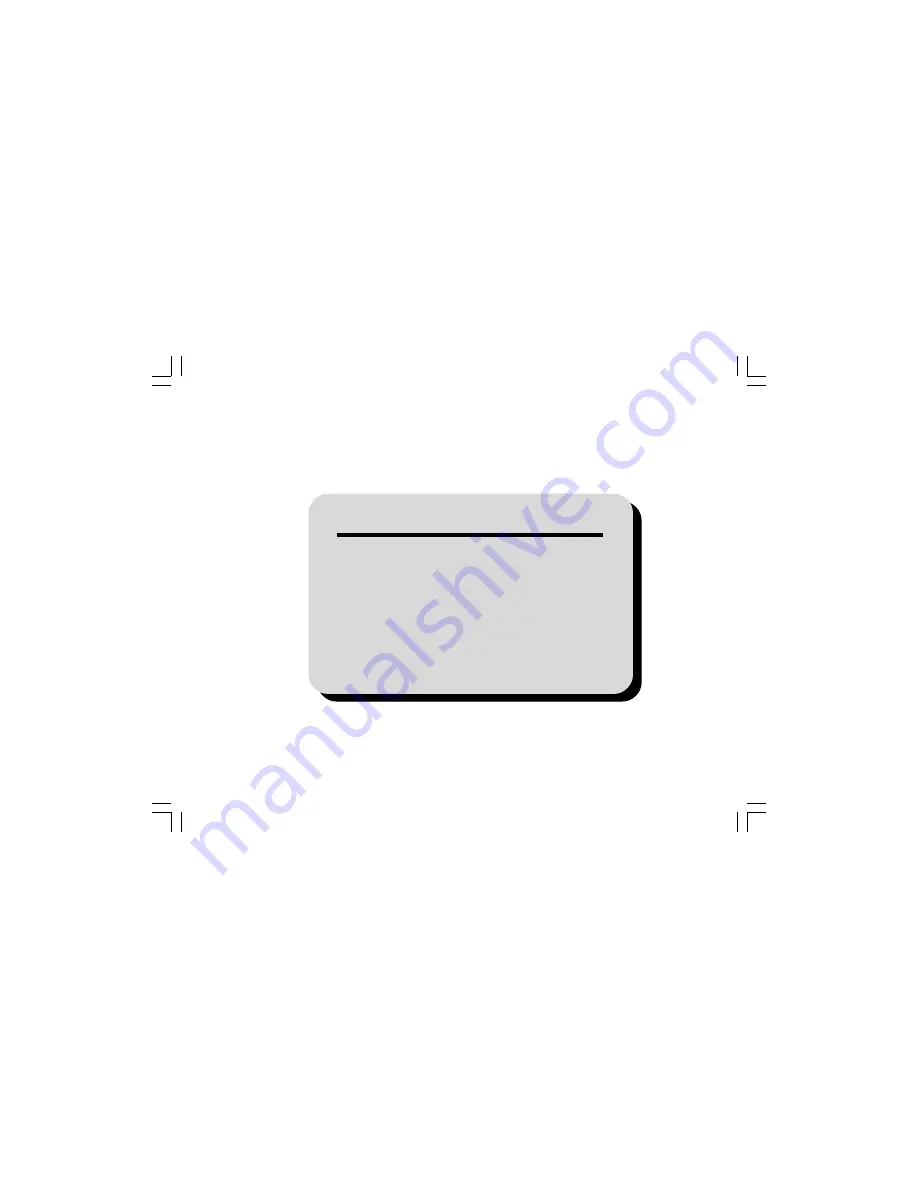
THANK YOU!
Thank you for your purchase of HYT mobile radio TM-800. We believe
this easy-to-use radio will provide you with dependable and reliable
communications at peak efficiency. Please read this manual carefully
before use. The information presented herein will help you to derive
maximum performance from your radio.
MODELS COVERED IN THIS MANUAL
TM-800 UHF Mobile Radio
TM-800 VHF Mobile Radio
TM800.p65
2005-6-29, 10:16
1


































