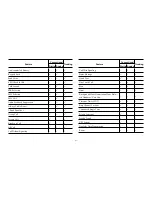Reviews:
No comments
Related manuals for PD60 UL913 Series

RD500
Brand: Fairhaven Pages: 31

G-Boom 3
Brand: G-project Pages: 21

SR-1
Brand: Ramsey Electronics Pages: 22

BT30LED
Brand: Blaupunkt Pages: 57

HD Radio NS-HDRAD
Brand: Insignia Pages: 17

BSKA 14 EV SS curve
Brand: MG Pages: 96

CCRadio plus
Brand: C. Crane Pages: 32

160.100.720
Brand: Matrix Pages: 69

PL-210
Brand: Tecsun Pages: 24

P-IB 6000-RE
Brand: FEESER Pages: 32

BD502i
Brand: Hytera Pages: 27

MrSteam CU Series
Brand: Sussman Pages: 34

TF-SRP3402B
Brand: Telefunken Pages: 12

SDMO DIESEL 4000 C5
Brand: Kohler Pages: 222

WI-1810
Brand: Bush Pages: 25

B51M
Brand: boytone Pages: 4

CMA3568BK
Brand: Craig Pages: 7

RT-550AIS
Brand: NAVICOM Pages: 27