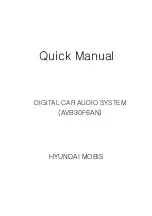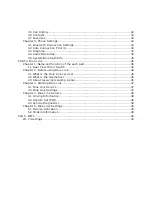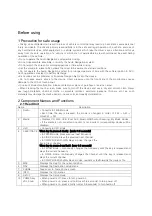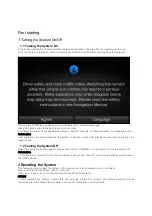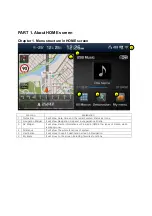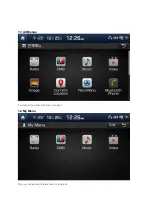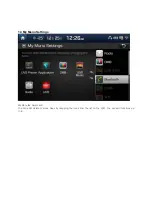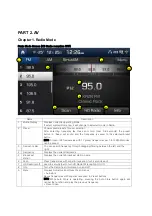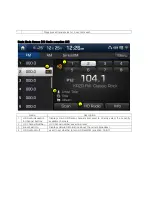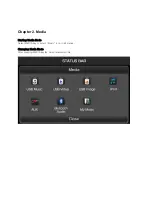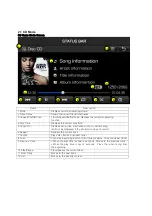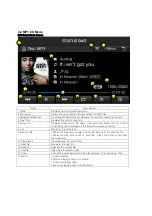Reviews:
No comments
Related manuals for AVB30F6AN

MC 200
Brand: Magnat Audio Pages: 64

N4000
Brand: Facit Pages: 51

AVR 3700
Brand: Harman Kardon Pages: 10

AVR 254
Brand: Harman Kardon Pages: 2

Pocket Receiver 912T
Brand: ASCOM Pages: 2

AG-L800
Brand: Teac Pages: 20

u-blox 8 NL-8001U
Brand: Navilock Pages: 11

C-A35M/IRR-03
Brand: Kramer Pages: 2

IVA D105 - DVD Player With LCD Monitor
Brand: Alpine Pages: 83

AGC-4208 Series
Brand: Daewoo Pages: 52

VALUE LINE LR 26 R
Brand: Wisi Pages: 4

R8SB
Brand: MOTIVE-RC Pages: 3

STR 600 AP
Brand: Grundig Pages: 30

Encompass 1d
Brand: TransCore Pages: 12

WIR302B
Brand: ZENDit Pages: 16

HDR1
Brand: Eight Pages: 59

ZAS HD
Brand: Televes Pages: 24

CT300
Brand: B&K Pages: 12