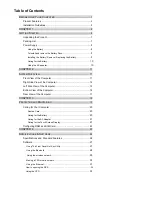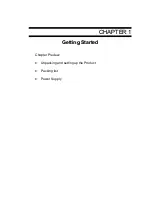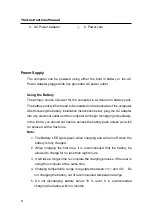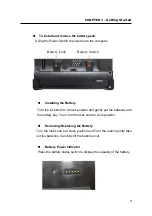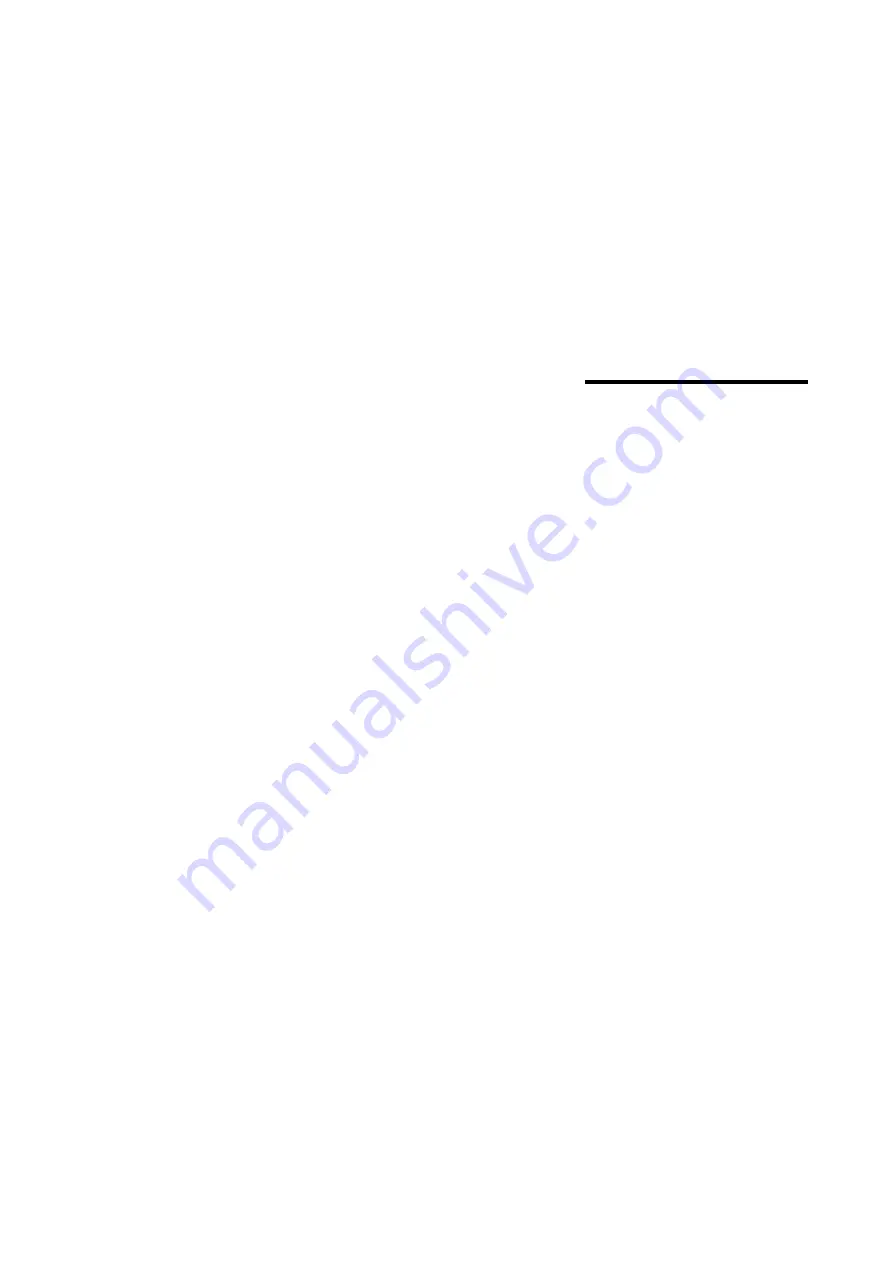Reviews:
No comments
Related manuals for IMT-8 PLUS

VP111
Brand: V@luePad Pages: 27

PENPARTNER - USB
Brand: Wacom Pages: 36

ES78
Brand: Gold Note Pages: 2

HIF5340BT
Brand: Reflexion Pages: 39

CR8009B-DU
Brand: Crosley Pages: 9

19791
Brand: K&M Pages: 4

Klu LT7033
Brand: Curtis Pages: 47

TF600T
Brand: Asus Pages: 14

K01G
Brand: Asus Pages: 54

E9713
Brand: Asus Pages: 18

TF300T-A1-BL
Brand: Asus Pages: 90

T90 Chi
Brand: Asus Pages: 104

S101
Brand: Asus Pages: 40

EA-800
Brand: Asus Pages: 48

K00F
Brand: Asus Pages: 20

TF0070 Series
Brand: Asus Pages: 12

K010
Brand: Asus Pages: 22

Eee Pad Slider 16GB
Brand: Asus Pages: 46