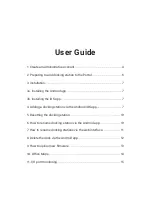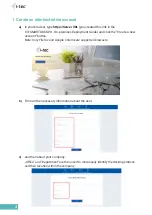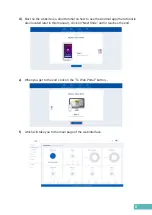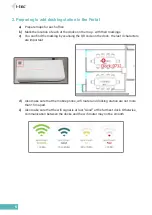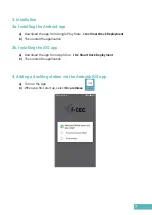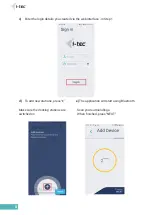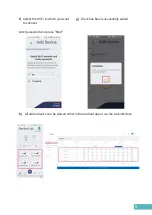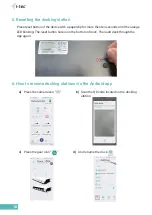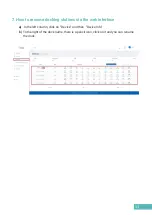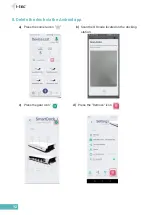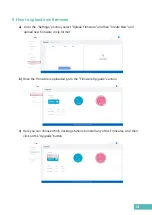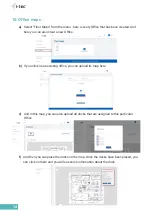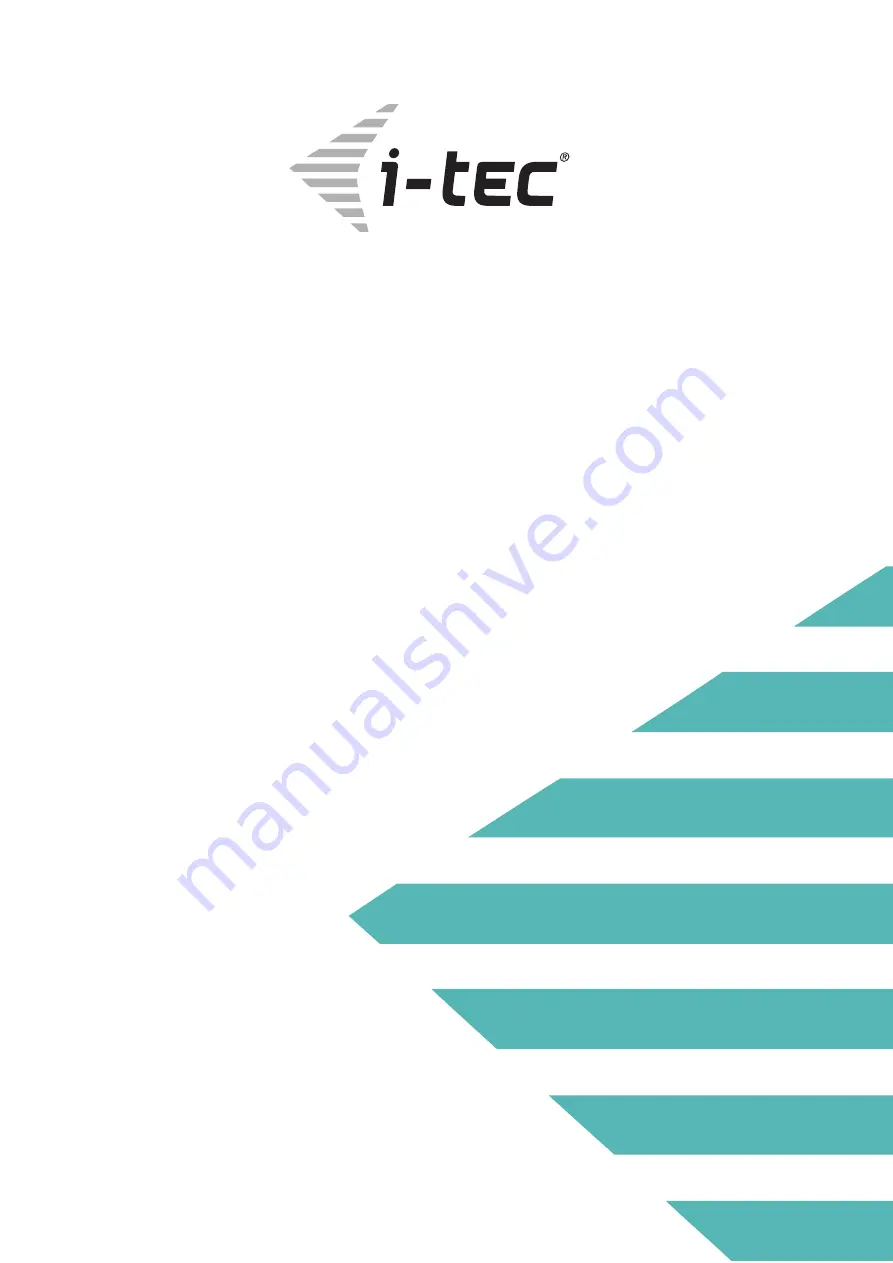Reviews:
No comments
Related manuals for 8595611705540

ARS28I
Brand: Acoustic Research Pages: 2

sonneboy
Brand: elero Pages: 22

SSK-DK100
Brand: SSK Pages: 6

DTX 355
Brand: Cresta Pages: 40

WS-2902B
Brand: Ambient Weather Pages: 63

iP-22
Brand: Sonic Impact Technologies Pages: 2

1002-349-807
Brand: Reinhardt Pages: 35

SK-500B
Brand: SATO KEIRYOKI Pages: 16

WT 171
Brand: Techno Line Pages: 27

WS6815
Brand: Techno Line Pages: 48

WS7039
Brand: Techno Line Pages: 74

ISPK2806BLK
Brand: iLive Pages: 2

iP9
Brand: iHome Pages: 13

IP39
Brand: iHome Pages: 12

iP99
Brand: iHome Pages: 14

iP88
Brand: iHome Pages: 14

iH15
Brand: iHome Pages: 8

iP27
Brand: iHome Pages: 14