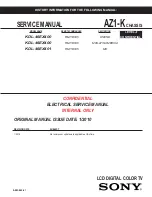Summary of Contents for TOUCH PX Series
Page 1: ...i3TOUCH PX Series Manual 1 i3TOUCH PX Series Manual...
Page 4: ...4 i3TOUCH PX Series Manual...
Page 36: ......
Page 1: ...i3TOUCH PX Series Manual 1 i3TOUCH PX Series Manual...
Page 4: ...4 i3TOUCH PX Series Manual...
Page 36: ......