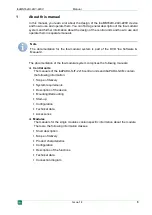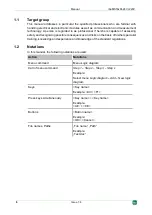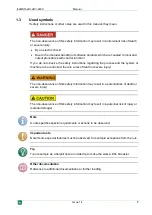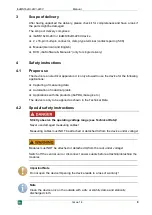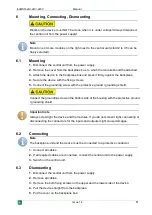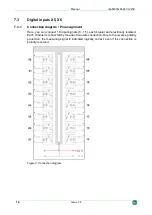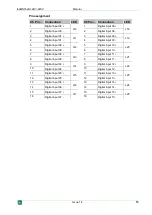Reviews:
No comments
Related manuals for ibaMS16-DI-220V Series

FP2 Series
Brand: Panasonic Pages: 68

GP-KS162CUDE
Brand: Panasonic Pages: 27

EBL512 G3 5000
Brand: Panasonic Pages: 168

WV-CU980
Brand: Panasonic Pages: 8

AW-RP50
Brand: Panasonic Pages: 3

FP0H Series
Brand: Panasonic Pages: 20

AK-HRP1010G
Brand: Panasonic Pages: 29

AK-HRP1005G
Brand: Panasonic Pages: 37

AG-EC4G
Brand: Panasonic Pages: 9

3500
Brand: Jafar Pages: 9

SPC-6000
Brand: Samsung Pages: 6

MWR-WE10N
Brand: Samsung Pages: 32

SAGA1-L40
Brand: Saga Pages: 9

3277
Brand: Samson Pages: 48

VIT 01
Brand: UniPOS Pages: 51

F159
Brand: Unipulse Pages: 126

W010
Brand: YachtSafe Pages: 3

SMR Series
Brand: Saluki Pages: 13