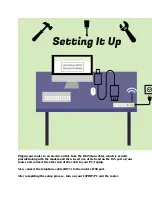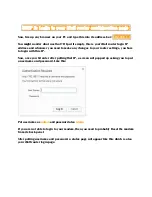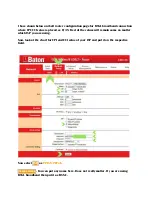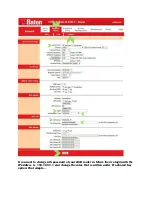iBall Baton 150m Wireless-N ADSL
router configuration
Are you looking for some help to configure iBall baton 150m Wireless-N ADSL router?
Let me tell you this...you will learn more than that today. I promise you that.
This guide will explain you in a step by step process on how to configure your iBall
baton 150m wireless-n router.
You might be using BSNL, Airtel, MTNL or Reliance as your ISP and I will include a
complete tutorial covering all the major ISPs.
Steps involved In configuring your
iBall Baton router
Follow the below-mentioned steps. Don't skip if you are not a pro. Happy learning...
STEP 1: Setting Up Your iBall router
First look at the below image carefully and try to understand the wiring system.