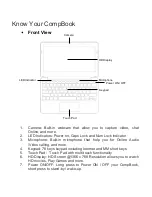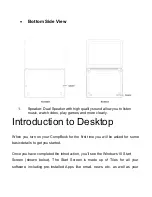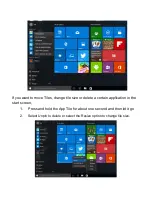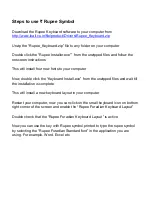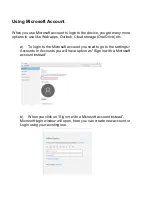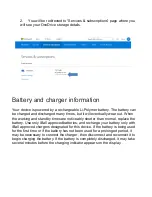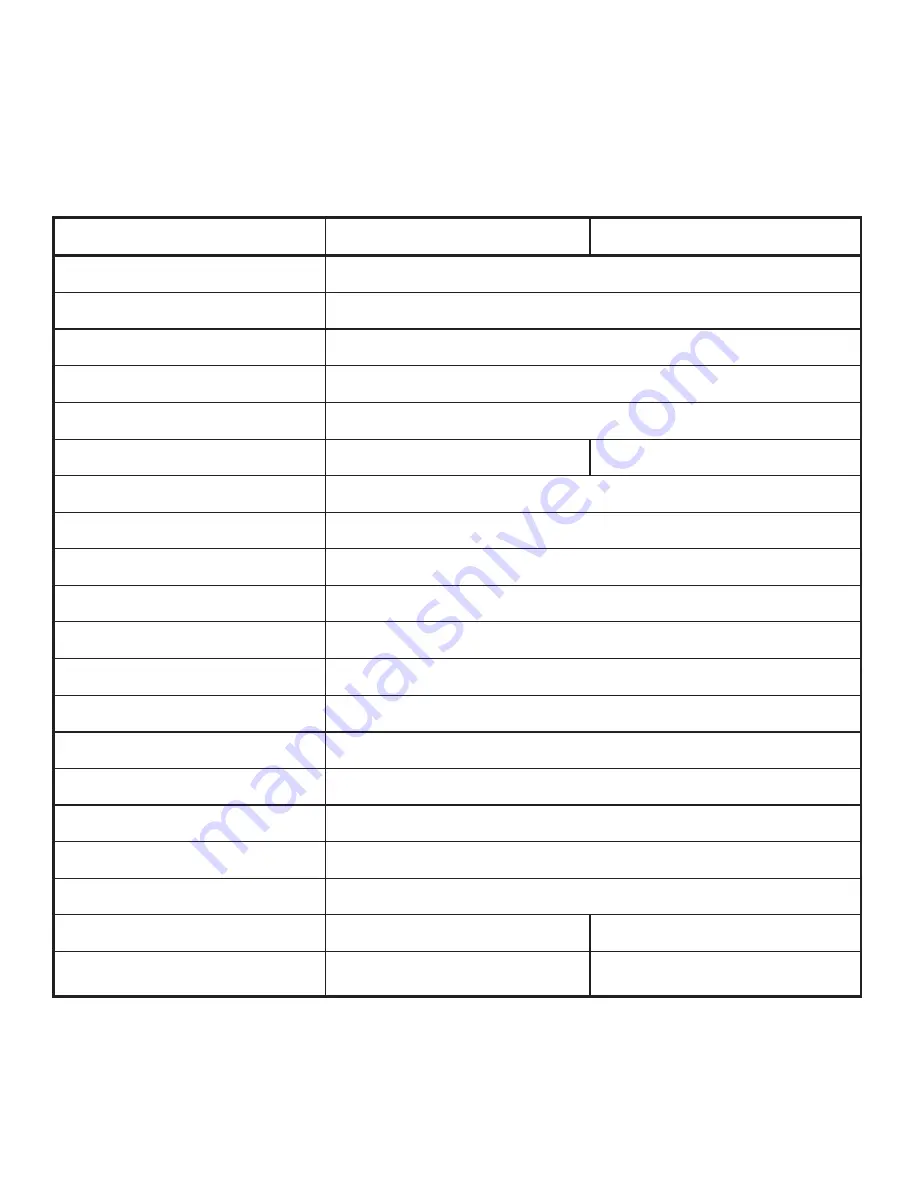
Specifications
Model
Excelance
Exemplaire
Processor
Intel
®
Bay Trail, Z3735F up to 1.83 GHz
Operating System
Windows 10
RAM
2GB DDR3
In-built storage
32GB
Micro SD Slot
Expandable up to 64GB
Screen Size
29.46cm (11.6")
35.56cm (14”)
Resolution
1366*768
Screen Type
HD Screen
Touch Pad
Touch Pad with Multi-Touch functionality
Battery
10,000mAh Li-Polymer Battery, 3.7V
Adapter
DC 5V, 2.0A
Camera
0.3MP (640 x 480)
Speaker
Dual Speaker
Headphone/Mic Jack
Single 3.5mm Combo Jack for Sound & MIC
Wi-Fi
802.11 b/g/n
Bluetooth
Bluetooth Ver. 4.0
HDMI
MINI HDMI Ver. 1.4a
USB
2 x USB 2.0 ports
Dimensions (WxDxH)
29.1 x 20.3 x 2.4cm
34.7 x 23.2 x 2cm
Weight
1.09kg
1.46kg