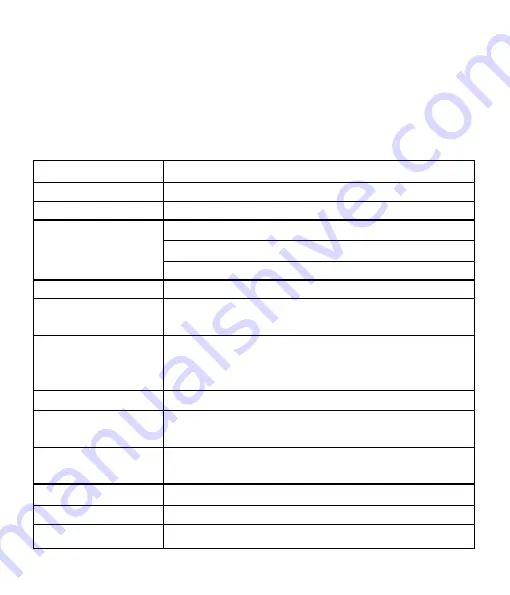
Introduction
iBall
Slide
WQ149R HDD
Specifications
1
Details
Description
CPU
Intel®
Atom™
Processor
Z3735F
up
to
1.83GHz
Memory
2GB
DDR3
Storage
32GB
Built-in
Storage
Micro
SD
Support
up
to
64
GB
External Hard disk Support up to 1TB
Operating
System
Microsoft
Windows10
Home
Network
WCDMA
2100MHz,
Data
Connectivity
only(with
Ultra
stick)
Connectivity
WCDMA
2100MHz
Data
connectivity
only
(with
Ultra
stick),
Wi-Fi
802.11
b\g\n,
Micro
USB
OTG,
Mini
HDMI,
Bluetooth
4.0,USB2.0
port.
Sensor
G-sensor
Camera
5.0
MP
Auto
Focus
Rear
camera
and
2.0
MP
Front
camera
for
video
chatting.
Display
Full
Capacitive
Multi
Touch,
25.65
cm
(10.1”)
IPS
Screen
1280x800
(10
point
capacitive
touch)
Support
Audio
aac,
amr,
flac,
mp2,
mp3,
ogg,
wav
Support
Video
3gp,
avi,
flv,
m4v,
mkv,
mov
Support
Image
bmp,
gif,
jpeg,
png,
wbmp


































